To see how much space remains in the maintenance cartridge of the PIXMA G3270 from the operation panel, follow the steps below.
-
Make sure the printer is powered on.
-
Select Printer details on the HOME screen.
-
Select M'ntenance cart info..
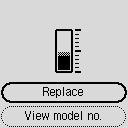
A symbol appears in the area A if there is any information about the used space of the maintenance cartridge.
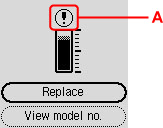
 The maintenance cartridge is almost full. Replace the maintenance cartridge as soon as possible.
The maintenance cartridge is almost full. Replace the maintenance cartridge as soon as possible.
 The maintenance cartridge is full. Replace the maintenance cartridge.
The maintenance cartridge is full. Replace the maintenance cartridge.
 The above screen shows estimated used space.
The above screen shows estimated used space.
 To replace the maintenance cartridge, select Replace.
To replace the maintenance cartridge, select Replace.
 You can check the model number of a maintenance cartridge if you select View model no..
You can check the model number of a maintenance cartridge if you select View model no..
If your product issue was not resolved after following the steps above, or if you require additional help, please create or log in to your Canon Account to see your technical support options.
Or if you still need help, visit our Canon Community by clicking the button below to get answers:

____________________________________________________________________________________________