IMPORTANT: If the roll holder is NOT locked, this will result in a paper jam error. Please check that the Roll Holder is locked. For details on loading roll paper, please follow the steps for Loading Rolls into the printer.
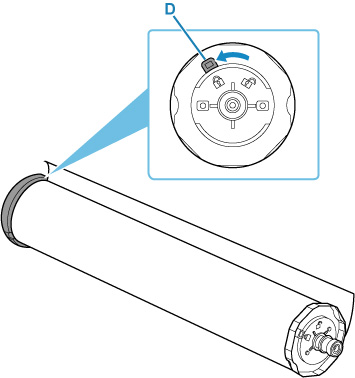
IMPORTANT: If the paper roll's outer diameter is greater than 4.4 inches, this wlil also result in a paper jam error. Measure the outer diameter of the roll and make sure that it measures no greater than 4.4 inches.
For paper jams, continue below.
-
Remove jammed paper.
 If you cannot pull out the paper, turn the printer back on without pulling forcibly. The paper may be ejected automatically.
If you cannot pull out the paper, turn the printer back on without pulling forcibly. The paper may be ejected automatically.
 If paper becomes jammed during printing and you need to turn off the printer to remove it, press the printer's Stop button to stop the printing before you turn off the printer.
If paper becomes jammed during printing and you need to turn off the printer to remove it, press the printer's Stop button to stop the printing before you turn off the printer.
 If the paper tears and you cannot remove the jammed paper from the paper output slot or the top feed, remove the paper from inside the printer.
If the paper tears and you cannot remove the jammed paper from the paper output slot or the top feed, remove the paper from inside the printer.
-
Lock the lock lever of the roll holder.
When roll paper is loaded, remove the roll paper from the printer, and check if the lock lever of the roll holder is locked.
-
Reload paper (sheets / rolls) and select OK on the printer's touch screen.
The printer resumes printing. Reprint the page you were printing if it was not printed properly due to the paper jam.
If you turned off the printer in step 1, all jobs in the print queue are canceled. You will need to print again.
 When reloading the paper, make sure you are using suitable paper and loading it correctly.
When reloading the paper, make sure you are using suitable paper and loading it correctly.
 We recommend using paper sizes other than A5 to print documents with photos or graphics. A5 paper may curl and jam as it leaves the printer.
We recommend using paper sizes other than A5 to print documents with photos or graphics. A5 paper may curl and jam as it leaves the printer.
If the measures above do not solve the problem, the printer requires servicing.
There are two options currently available to you.
- Warranty Service – If you are within the 1-year manufacturer’s warranty and have your proof of purchase you are entitled to service or replacement. If you have purchased a CarePak Canon extended warranty, you may be entitled to additional options. Please create or log into your Canon Account to obtain service.
- Out of Warranty – If you are outside of your warranty period, you may qualify for purchasing a replacement through the Canon Upgrade Program. Please contact our Sales group to inquire about your upgrade options at 866-443-8002.
To verify your support options please create or log into your Canon Account.
 Do not tilt the printer when moving it since the ink may leak out.
Do not tilt the printer when moving it since the ink may leak out.
 Learn how to prepare the printer for transportation when servicing is required.
Learn how to prepare the printer for transportation when servicing is required.