You can enter text when a keyboard is shown on the printer. Follow the procedure below.
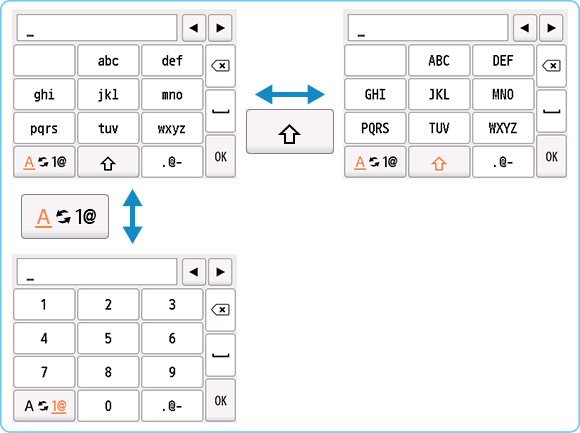
-
Multiple characters are assigned to each key displayed in the screen. Tap a key repeatedly to enter a character.
To enter characters assigned to the same key successively, move the cursor by one character to the right first using  .
.
-
 Tap to switch between letters of the alphabet and numbers.
Tap to switch between letters of the alphabet and numbers.
-
 Tap to switch between upper and lower case letters.
Tap to switch between upper and lower case letters.
-
 Tap to switch between symbols.
Tap to switch between symbols.
-
-
Supported symbols
-
. @ - _ SP * # ! " , ; : ^ ` = / | ' ? $ % & + ( ) [ ] { } < > \ ~
SP: Indicates a single space.
-
 Tap to insert a space.
Tap to insert a space.
-
 Tap to delete the character at the cursor. Use
Tap to delete the character at the cursor. Use  or
or  to move the cursor to the target character.
to move the cursor to the target character.
-
Repeat step 1 until text entry is complete.
 To insert characters, move the cursor to the character on the right of the target position using
To insert characters, move the cursor to the character on the right of the target position using  or
or  , and then tap characters.
, and then tap characters.
If your product issue was not resolved after following the steps above, or if you require additional help, please create or log in to your Canon Account to see your technical support options.
Or if you still need help, visit our Canon Community by clicking the button below to get answers:

____________________________________________________________________________________________