The buttons on the operation panel allow you to enter (or change) characters, numbers, or symbols.
Enter a Number
Adjust the setting to the position, to be changed, using the 
 button and specify it by pressing the
button and specify it by pressing the 
 button.
button.
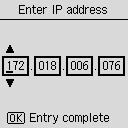
After entry is completed, press the OK button.
Enter Characters or Numeric Characters using a Numeric Key
Enter a telephone number
Press the numeric key to enter a number.
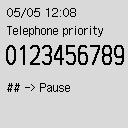
Press the  button when you insert a blank.
button when you insert a blank.
Press the  button when you delete numeric characters.
button when you delete numeric characters.
After entry is completed, press the OK button.
Enter the recipient
Press the Wireless connect  button to switch the character input mode.
button to switch the character input mode.
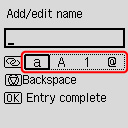
Press the numeric key to enter characters or numeric characters.
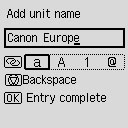
Press the  button five times in an alphabetic mode or numeric mode when you insert a blank.
button five times in an alphabetic mode or numeric mode when you insert a blank.
When you insert characters or numeric characters, move the cursor to the characters or numeric characters on the left of the position, to be inserted, using 
 buttons and enter characters or numeric characters.
buttons and enter characters or numeric characters.
When you delete characters or numeric characters, move the cursor to the characters or numeric characters to be deleted and press the Stop  button.
button.
After entry is completed, press the OK button .
List of Characters Assigned to Each Numeric Button
For Fax/Telephone Number, Name, Number of Copies
| Button |
Lowercase mode
(a) |
Uppercase mode
(A) |
Numeric mode
(1) |
Symbol mode
(@) |
 |
|
|
1 |
|
 |
abcåäáàãâæç |
ABCÅÄÁÀÃÂÆÇ |
2 |
 |
defëéèê |
DEFËÉÈÊ |
3 |
 |
ghiïíìî |
GHIÏÍÌÎ |
4 |
 |
jkl |
JKL |
5 |
 |
mnoñøöóòõô |
MNOÑØÖÓÒÕÔ |
6 |
 |
pqrsþ |
PQRSÞ |
7 |
 |
tuvüúùû |
TUVÜÚÙÛ |
8 |
 |
wxyzý |
WXYZÝ |
9 |
 |
|
|
0 |
 |
|
|
|
. @ - _ SP*1  # ! " , ; : ^ ` = / | ' ? $ % & + ( ) [ ] { } < > # ! " , ; : ^ ` = / | ' ? $ % & + ( ) [ ] { } < > |
For LAN (Local Area Network) Settings
| Button |
Lowercase mode
(a) |
Uppercase mode
(A) |
Numeric mode
(1) |
Symbol mode
(@) |
 |
|
|
1 |
|
 |
abc |
ABC |
2 |
 |
def |
DEF |
3 |
 |
ghi |
GHI |
4 |
 |
jkl |
JKL |
5 |
 |
mno |
MNO |
6 |
 |
pqrs |
PQRS |
7 |
 |
tuv |
TUV |
8 |
 |
wxyz |
WXYZ |
9 |
 |
|
|
0 |
 |
|
|
|
. @ - _ SP*2  # ! " , ; : ^ ` = / | ' ? $ % & + ( ) [ ] { } < > \ ~ # ! " , ; : ^ ` = / | ' ? $ % & + ( ) [ ] { } < > \ ~ |
If your product issue was not resolved after following the steps above, or if you require additional help, please create or log in to your Canon Account to see your technical support options.
Or if you still need help, visit our Canon Community by clicking the button below to get answers:

____________________________________________________________________________________________