There are two methods of redialing: Automatic redialing and Manual redialing.
-
Automatic Redialing
If you send a document and the recipient's line is busy, the printer will redial the number after a specified interval.
Enable and specify the automatic redialing setting on Auto redial in Advanced fax settings under Fax settings.
 To cancel automatic redialing, delete the unsent fax from the printer's memory while the printer is on-standby for a redial operation.
To cancel automatic redialing, delete the unsent fax from the printer's memory while the printer is on-standby for a redial operation.
-
Manual Redialing
You can redial to the recipients dialed using the Numeric buttons.
 It may be possible that faxes will reach unintended recipients due to the misdialing or incorrect registration of fax / telephone numbers. When you send important documents, we recommend that you send them after speaking on the telephone.
It may be possible that faxes will reach unintended recipients due to the misdialing or incorrect registration of fax / telephone numbers. When you send important documents, we recommend that you send them after speaking on the telephone.
 Automatic redialing is enabled by default.
Automatic redialing is enabled by default.
Manual Redialing
Follow the procedure below for manual redialing.
-
Make sure the printer is powered on.
-
Load documents on the platen (scanner glass) or in the ADF (Auto Document Feeder).
-
Select Fax on the HOME screen.
The Fax standby screen is displayed.
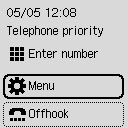
-
Adjust the scan contrast and resolution as necessary.
-
Select Menu.
-
Select Redial.
-
Select the recipient's number to redial.
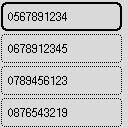
-
Press the Black button or the Color button.
 Color transmission is available only when the recipient's fax device supports color faxing.
Color transmission is available only when the recipient's fax device supports color faxing.
 For manual redialing, the printer memorizes up to 10 recent recipients dialed by entering the fax / telephone numbers. Note that the printer does not memorize any recipients dialed using the redial function or selecting from the directory.
For manual redialing, the printer memorizes up to 10 recent recipients dialed by entering the fax / telephone numbers. Note that the printer does not memorize any recipients dialed using the redial function or selecting from the directory.
If your product issue was not resolved after following the steps above, or if you require additional help, please create or log in to your Canon Account to see your technical support options.
Or if you still need help, visit our Canon Community by clicking the button below to get answers:

____________________________________________________________________________________________