Names and Functions of Parts - R30
| Article ID: ART181708 |
| |
Date published: 03/21/2023 |
| |
Date last updated: 03/21/2023 |
Description
Below is a list of the names and functions of the parts of the R30 scanner.
Solution
Front View (With the Eject Tray Pushed in)

- OPEN Lever
Pull this toward you to open the front unit.
- Power button
Press this to turn on the scanner. When pressed, the power indicator is lit.
Press the button again to turn off the power.
The power button lights or flashes as follows depending on the scanner status.
| Power Button Indication |
Description |
| Lit |
Power is on |
| Flashing (slowly) |
Sleep mode |
| Flashing (quickly) |
An error (paper jam, front unit is open, double feed, etc.) has occurred. |
- Document Feed Tray
Place the document.
- Document Guides
Align the document guides with both edges of the document to ensure that the document feeds straightly.
Front View (With the Eject Tray Pulled Out)

- Feed Extension Support
Open this when placing long paper in the scanner.
- Feed Support
Pull this out to support loaded documents.
- Front Unit
Open this when cleaning the inside of the scanner or replacing rollers.
- Document Eject Tray
Pull this out to scan documents. Scanned documents are output here.
When scanning multiple documents of varying sizes at one time, pulling out and lifting up this tray locks the angle of the tray, so the documents ejected onto the tray are aligned.
- Document Eject Stopper
This prevents the document coming out of the document eject tray and aligns the leading edges of the ejected documents. it can be moved to any position on the document eject tray to match the length of the document.
Back View
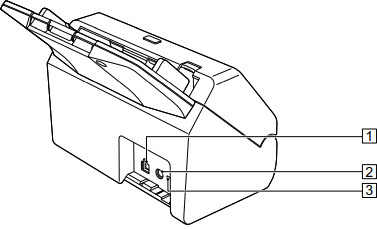
- USB Connector
Connect the supplied USB cable to this connector.
- Power Connector
Connect the supplied AC adapter to this connector.
- Theft Prevention Hold (Security Slot)
Connect an anti-theft key chain or the like.