You can specify the magnification optionally or select the preset-ratio copying or fit-to-page copying.
Press the OK button on the Copy standby screen to display the print setting screen. An enlargement/reduction method is displayed when you select magnification from Others.
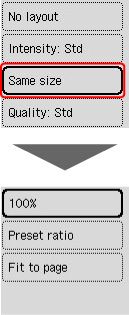
-
Ratio specified copy
Enlarge or reduce paper to the specified magnification and copy it.
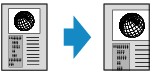
Specify copy magnification (25% to 400%) using the 
 buttons.
buttons.
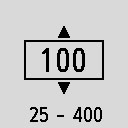
 Press and hold the
Press and hold the 
 buttons to quickly advance through the ratios.
buttons to quickly advance through the ratios.
-
Preset ratio
You can select one of the preset ratios to reduce or enlarge copies.

Select the appropriate ratio for size of original and page size.
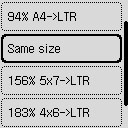
 Some of the preset ratios are not available depending on the country or region.
Some of the preset ratios are not available depending on the country or region.
-
Fit to page
The printer automatically reduces or enlarges the image to fit the page size.
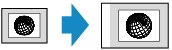
 When you select Fit to page, the page size may not be detected correctly depending on the original. When the printer cannot properly detect paper, specify magnification or select preset-ratio copying.
When you select Fit to page, the page size may not be detected correctly depending on the original. When the printer cannot properly detect paper, specify magnification or select preset-ratio copying.
If your product issue was not resolved after following the steps above, or if you require additional help, please create or log in to your Canon Account to see your technical support options.
Or if you still need help, visit our Canon Community by clicking the button below to get answers:

____________________________________________________________________________________________