You can copy two-sided of a card sized original such as an ID card onto a single sheet of paper consecutively.
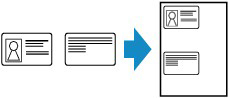
Press the OK button on the Copy standby screen to display the print setting screen, and then select ID copy.
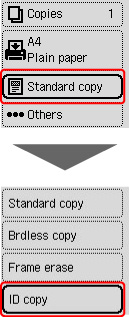
Place the ID card with the front side facing the platen, with 0.08 in. (2 mm) or more space between the edges (diagonally striped area (A)) of the platen.
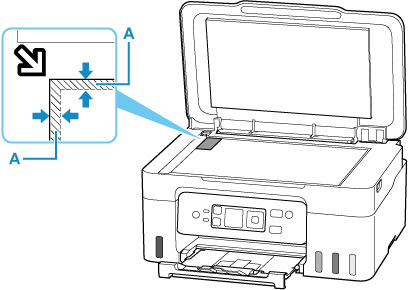
The printer starts scanning when you press the Color  button or Black
button or Black  button.
button.
When the front side has been scanned, the confirmation screen appears.
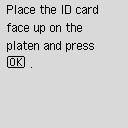
Load the original on the platen following the on-screen instructions and press the OK button.
The printer starts copying.
Remove the original on the platen after copying is complete.
If your product issue was not resolved after following the steps above, or if you require additional help, please create or log in to your Canon Account to see your technical support options.
Or if you still need help, visit our Canon Community by clicking the button below to get answers:

____________________________________________________________________________________________