Cleaning the Outside of the Scanner
To clean the outside of the scanner, wipe off any dirt with a cloth that has been dampened with water and thoroughly wrung out, and then wipe the scanner dry with a clean dry cloth.

Cleaning the Inside of the Scanner
Dust or paper particles inside the scanner may cause lines or smudges to appear on the scanned images. Use compressed air to periodically clean dust and paper particles from the document feed opening and the inside of the scanner. After finishing a large scanning job, turn OFF the scanner and then clean out any paper particles remaining inside the scanner.
Cleaning the Sensor Glass and the Rollers
If scanned images contain streaks, or if the scanned documents become dirty, the sensor glass or rollers inside the scanner may be dirty. Clean them periodically.
- Open the document feed tray.

- Raise the OPEN lever, and open the upper unit.
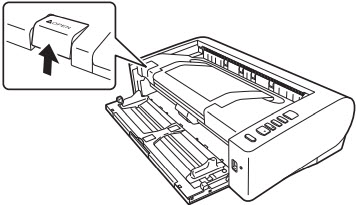
- Use a dry cloth, for example, to remove dust and paper particles from the inside of the scanner.
Use compressed air to remove any dust that cannot be removed with the cloth.
- Wipe any dirt off the scanning glass.
Wipe any dirt off the scanning glass with a cloth that has been dampened with water and thoroughly wrung out, and then wipe the glass dry with a clean, dry soft cloth.
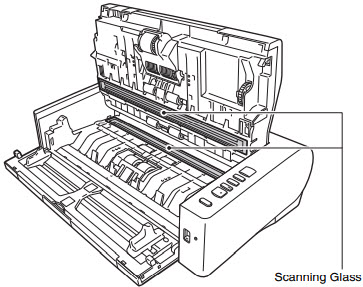
.gif) CAUTION
CAUTION
Do not spray water or neutral detergent directly on the scanner. Precision mechanisms, such as the light source, may get wet, and cause a malfunction.
 TEMPERATURE WARNING
TEMPERATURE WARNING
The inside of the scanner can become very hot after continuous operation. Do not touch the scanning glass and metallic portions of the retard roller directly.
Be sure to allow sufficient cooling before performing cleaning or replacement.

Scratches on the sensor glass may cause marks on the images, as well as feeding errors.
- Clean the rollers.
Clean the rollers while turning them.
Wipe the rollers with a cloth that has been dampened with water and thoroughly wrung out, and then use a clean, dry soft cloth to wipe away any moisture.

- Remove the retard roller and feed roller.

Remove the retard roller and the feed roller from the scanner to clean them, and be sure to reattach them to the scanner when cleaning is finished.
- Wipe the removed rollers with a cloth that has been dampened with water and thoroughly wrung out.

- Reattach the retard roller and feeding roller.
- Close the upper unit by gently pushing down on the left and right sides. Push until it clicks into place to make sure that it is completely closed.
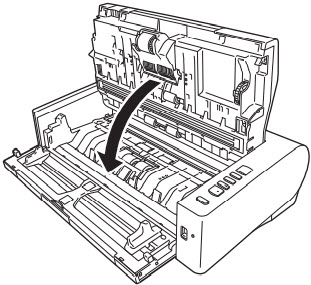
- Close the document feed tray.
