- Compact Design
The scanner has a compact size of 313 mm (12.32" (W) x 93 mm (3.66" (H) x 181 mm (7.13") (D) when the document feed tray is closed.
- Fast Document Feeding
Documents can be scanned at a speed of up to 40 pages per minute (when scanning one-sided or two-sided documents of A4 size at 200 dpi).
- Two-Eject Paths for Scanning a Variety of Documents
Use the space saving U-turn path to scan paper of standard thickness or use the straight path to scan cards and other thick documents.
- High Image Quality
The 600 dpi optical resolution sensor incorporated in the scanner enables documents to be scanned with high image quality.
- USB 2.0 Interface
The scanner supports Hi-Speed USB 2.0.
- Color/Grayscale Support
Documents can be scanned in 24-bit color or 256-level grayscale.
- Supports a Variety of Scanning Modes
The scanner supports the following scanning modes, depending on the document type:
- Single-sided or double-sided scanning (with Skip Blank Page function)
- Continuous or single sheet feed
- Card Scan
You can scan business or ID cards.
- Paper Size Detection
The scanner automatically detects the size of a scanned document and eliminates any necessary space around the edges of the image when storing the image, even when storing a document of irregular size.
- Auto Color Detection
The scanner detects whether the scanned document is in color, grayscale, or black and white, and saves the image accordingly.
- Full Auto Mode
A Full Auto Mode is provided in CaptureOnTouch to allow scanning under automatically determined conditions. Scanning conditions such as the color mode and page size are set automatically based on the document being scanned.
- Auto Resolution Detection
When enabled in the CaptureOnTouch or scanner driver settings, this function detects the content of documents and determines the scanning resolution automatically.
- Folio Scan
You can scan folded documents. The scanner will scan both sides and combine the scanned images into a single image.
- Deskew
If a scanned image is detected to be skewed, the skewed image is straightened.
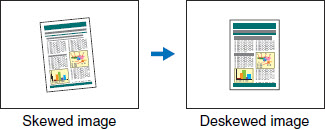
- Ultrasonic Double Feed Detection
Ultrasonic waves are used to detect pages that are fed at the same time, and scanning stops if a double feed is detected.
- Double Feed Detection Ignore
When a double feed is detected, the DFR button on the operation panel is lit. You can continue scanning by pressing the DFR button.
- Text Enhancement Modes
The scanner is equipped with an Advanced Text Enhancement mode to make it easier to read documents with dark backgrounds or documents with uneven backgrounds, and Advanced Text enhancement II mode to make it easy to read text on documents that have an even background and on which both text and background are light colors, and Active Threshold mode to allow batch processing of various types of documents, such as those with light text or dirty manuscripts.
These modes may not work, depending on the type of document.
- Color Drop-out
The scanner is equipped with a Color Drop-out function that enables you to specify a color for the scanner to omit from the scanned image during black and white or grayscale scanning.
- Skip Blank Page Function
The scanner is equipped with a Skip Blank Page function that enables you to scan a document without storing images of blank pages, regardless of whether each page of the document is two-sided or one-sided. Both sides are scanned, but saving the image is skipped for scan images judged to be from a blank page.
- Prescan Function
The scanner is equipped with a Prescan function that allows you to adjust the contrast and brightness of a prescanned image and then send the adjusted image to the application software, without needing to scan the document again.
- Character/Line Emphasis Function
If characters and lines in scanned images are not clearly visible, you can use this function to adjust their thickness during scanning.
- Skew Detection Function
The scanner automatically stops operation when documents are fed at an excessive slant to prevent damage to documents.
- Start Scanning from the Operation Panel
You can start scanning by launching CaptureOnTouch with the operating panel buttons. By default, Job No. 1 is assigned to Scanning Shortcut, which allows you to easily scan a document by just following the instructions on the screen.
- Auto Start
The scanner is equipped with an auto start function, which enables scanning to be automatically started when a document placed in the feeder is detected.
- Sleep Mode
The scanner is designed to save energy by automatically entering the sleep mode if 10 minutes elapse without scanning or another operation being performed.
- Barcode and 2D code reading function
Barcodes and 2D codes on documents can be read.

Some functions may not be available depending on the software you are using.