The feed roller and retard roller are consumable parts The feed roller and retard roller wear with scanning. If the feed roller and retard roller are worn, documents may not feed correctly and paper jams and double feeds may occur.
When the total number of pages fed by the scanner exceeds the number of pages for the service life of the rollers, a message prompting you to replace the rollers is displayed when the computer is started.
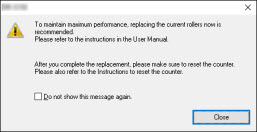
if this message begins to be displayed at startup, purchase an exchange roller kit and replace the worn parts with the consumable parts included in the kit (feed roller and retard roller).
Furthermore, the counter in the scanner that records the number of pages fed also needs to be reset when you replace the rollers.