Original items can be enlarged and copied to the width of roll paper.
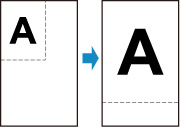
-
Load paper.
-
Load an original item on the Document Platen (scanner glass).
-
Select  Copy on the HOME screen.
Copy on the HOME screen.
 If both roll paper and cut sheet are loaded, a screen will appear asking which one to use. Select Copy to roll paper.
If both roll paper and cut sheet are loaded, a screen will appear asking which one to use. Select Copy to roll paper.
-
Select  Fit to roll width copy.
Fit to roll width copy.
-
On the Copy standby screen, specify settings as necessary.
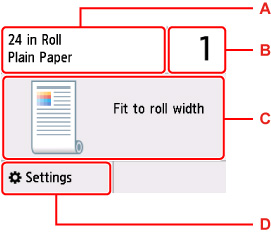
-
The size and type of the loaded paper.
-
Specify the number of copies.
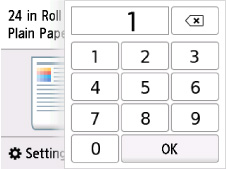
Select the numbers to specify the number of copies.
-
The copy layout.
-
Display the print setting items.
-
Press the Black  button or the Color
button or the Color  button.
button.
 To cancel copying, press the Stop
To cancel copying, press the Stop  button.
button.
If your product issue was not resolved after following the steps above, or if you require additional help, please create or log in to your Canon Account to see your technical support options.
Or if you still need help, visit our Canon Community by clicking the button below to get answers:

____________________________________________________________________________________________