Load the original in the correct position according to the function to use. If you do not load the original correctly, it may not be scanned properly.
| Originals |
Function |
How to Load |
| Magazines, Newspapers, and Documents |
Copying |
|
|
Scanning by specifying a standard size (A4, Letter, etc.)
If you scan using the operation panel, select Document or Photo for Doc.type in Scan and specify a standard size (A4, Letter, etc.) for Scan size to scan originals.
|
| Photos, Postcards, Business Cards, and Disc (BD / DVD / CD) |
Scanning only one original
If you scan using the operation panel, follow the operation below.
|
|
|
Scanning two or more originals
If you scan using the operation panel, follow the operation below.
|
|
Loading the Original to Be Aligned with the alignment mark 
Place the original with the side to scan facing down on the Document Platen and align it with the alignment mark  . Portions placed on the diagonally striped area cannot be scanned.
. Portions placed on the diagonally striped area cannot be scanned.
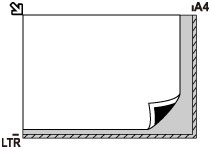
 The printer cannot scan the striped area (A) (0.04 in. (1 mm) from the edges of the platen glass).
The printer cannot scan the striped area (A) (0.04 in. (1 mm) from the edges of the platen glass).
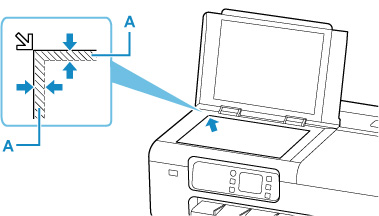
Loading Only One Original in Center of Document Platen
Place the original with the side to scan facing down, with 0.40 in. (1 cm) or more space between the edges (diagonally striped area) of the document platen. Portions placed on the diagonally striped area cannot be scanned.
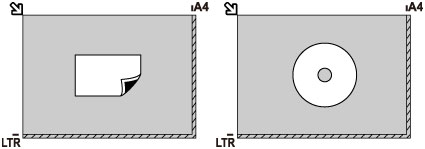
Loading Two or More Originals on Document Platen
Place the originals with the side to scan facing down. Allow 0.40 in. (1 cm) or more space between the edges (diagonally striped area) of the document platen and the originals, and between the originals. Portions placed on the diagonally striped area cannot be scanned.
You can place up to 12 items.
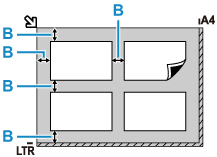
- More than 0.40 in. (1 cm)
 The Skew Correction function automatically compensates for the originals placed at an angle of up to approximately 10 degrees.
The Skew Correction function automatically compensates for the originals placed at an angle of up to approximately 10 degrees.
 Non-rectangular or irregular shaped photos (such as cut out photos) may not be scanned properly.
Non-rectangular or irregular shaped photos (such as cut out photos) may not be scanned properly.
If your product issue was not resolved after following the steps above, or if you require additional help, please create or log in to your Canon Account to see your technical support options.
Or if you still need help, visit our Canon Community by clicking the button below to get answers:

____________________________________________________________________________________________