You can specify the magnification optionally or select the preset-ratio copying or fit-to-page copying.
-
Load paper.
-
Load original items on the Document Platen (scanner glass).
-
Select  Copy on the HOME screen.
Copy on the HOME screen.
 If both roll paper and cut sheets are loaded, a screen will appear asking which one to use. Select Copy to cut sheet.
If both roll paper and cut sheets are loaded, a screen will appear asking which one to use. Select Copy to cut sheet.
-
Select  Standard copy.
Standard copy.
-
Select Settings.
-
Select a magnification level in Magnif..
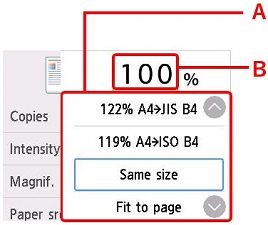
-
Flick to select the reduction / enlargement method.
-
Select to display the screen below.
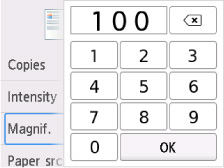
Select the numbers to specify the magnification.
-
Select OK.
-
On the Copy standby screen, specify settings as necessary.
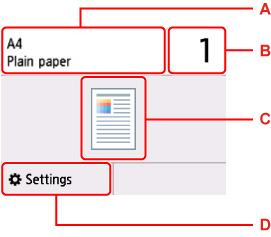
-
The size and type of the loaded paper.
-
Specify the number of copies.
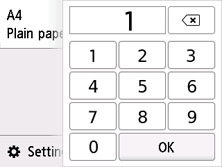
Select the numbers to specify the number of copies.
-
The copy layout.
-
Display the print setting items.
-
Press the Black  button or the Color
button or the Color  button.
button.
 To cancel copying, press the Stop
To cancel copying, press the Stop  button.
button.
 You can add a copying job while printing.
You can add a copying job while printing.
Reduction / enlargement Method
-
Fit to page
The printer automatically reduces or enlarges the image to fit the page size.
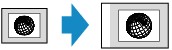
The setting in Magnif.: Fit to page
 When you select Fit to page, the page size may not be detected correctly depending on the original. In this case, select a setting other than Fit to page.
When you select Fit to page, the page size may not be detected correctly depending on the original. In this case, select a setting other than Fit to page.
-
Preset ratio
You can select one of the preset ratios to reduce or enlarge copies.
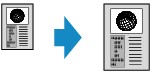
Select the appropriate ratio for size of original and page size.
 Some of the preset ratios are not available depending on the country or region of purchase.
Some of the preset ratios are not available depending on the country or region of purchase.
-
Ratio specified copy
You can specify the copy ratio as a percentage to reduce or enlarge copies.
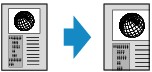
 400% MAX (maximum copy ratio) and 25% MIN (minimum copy ratio) are selectable.
400% MAX (maximum copy ratio) and 25% MIN (minimum copy ratio) are selectable.
 If you want to make a copy at the same size as the original, select Same size.
If you want to make a copy at the same size as the original, select Same size.
If your product issue was not resolved after following the steps above, or if you require additional help, please create or log in to your Canon Account to see your technical support options.
Or if you still need help, visit our Canon Community by clicking the button below to get answers:

____________________________________________________________________________________________