The buttons on the operation panel allow you to enter (or change) characters, numbers, or symbols.
Adjust the setting to the position to be changed by using the 
 buttons and specify it by pressing the
buttons and specify it by pressing the 
 buttons.
buttons.
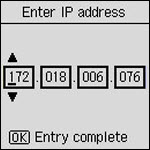
After entry is completed, press the OK button for determination.
If a keyboard is displayed, select the 


 button and press the OK button for entry.
button and press the OK button for entry.
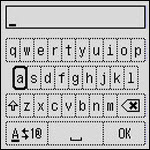
 Switch the character entry mode.
Switch the character entry mode.
 Switch the upper-/lower-case letters or symbols on a keyboard.
Switch the upper-/lower-case letters or symbols on a keyboard.
 Delete the characters entered just before.
Delete the characters entered just before.
 Insert a blank (space).
Insert a blank (space).
 Determine the contents of entered data.
Determine the contents of entered data.
 Only the input modes or characters available for input appear in their respective screens.
Only the input modes or characters available for input appear in their respective screens.
If your product issue was not resolved after following the steps above, or if you require additional help, please create or log in to your Canon Account to see your technical support options.
Or if you still need help, visit our Canon Community by clicking the button below to get answers:

____________________________________________________________________________________________