
By selecting the Long Document mode and setting the [Page size] in the scanner driver settings screen to auto-detection, documents of up to 5,5888 mm (220") can be scanned. Note the following when using the Long Document mode.
- When scanning in the Long Document mode, if the document is placed on the scanner in a skewed position, it may hit the edges of the feeding area and be damaged. Be careful to place the documents so that it is not skewed..
- When scanning with the Long Document mode, paper jam detection may react slowly, resulting in damage to the document. Be careful to avoid paper jams..
- When scanning long documents, make sure to set the feed selection lever to "non separation feeding mode," and scan the documents one page at a time.
- When scanning large-sized documents with the Long Document mode, scanning may be slower. Errors also occur due to memory shortage, and scanning may be disabled.
- Be careful when scanning paper that is longer than A4 or letter (LTR) size or thin paper, as the documents may fall off of the eject tray after scanning.
- The maximum length of documents that can be scanned in the Long Document mode varies depending on the scanning resolution.
- 300dpi: 5,445 mm (214")
- 400dpi: 4,072 mm (160")
- 600dpi: 2,700 mm (106")
-1200dpi: 1,350 mm (53")

Log on to Windows as an Administrator.
- Click the Start button, and then click [Canon DR-M140II Series], and [Canon imageFORMULA Driver Setting tool].
imageFORMULA Driver Setting Tools starts.
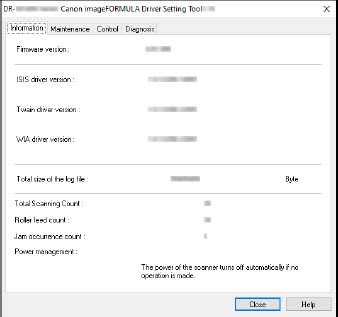
- Click the [Control] tab.
- Click the [Setting] button on [Hardware].

- Depending on the length of the document, select [Long Document mode (1000 mm)], [Long Document mode (3000 mm)], or [Long Document mode (5588 mm)].
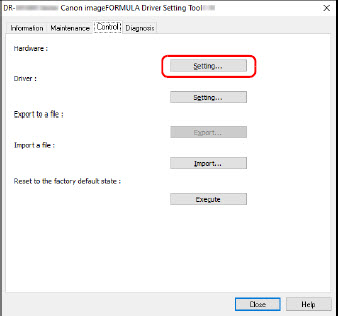
- Click [OK].
- Click [Close] to close the imageFORMULA Driver Setting Tool.