Duplex Printing
Duplex printing allows you to print on both sides of a single sheet of paper.
Follow the steps below to enable this function.
 You can also set duplex printing in Additional Features on the Quick Setup tab.
You can also set duplex printing in Additional Features on the Quick Setup tab.
-
Open the printer driver setup window.
-
Check the Duplex Printing check box on the Page Setup tab and confirm that Automatic is checked.
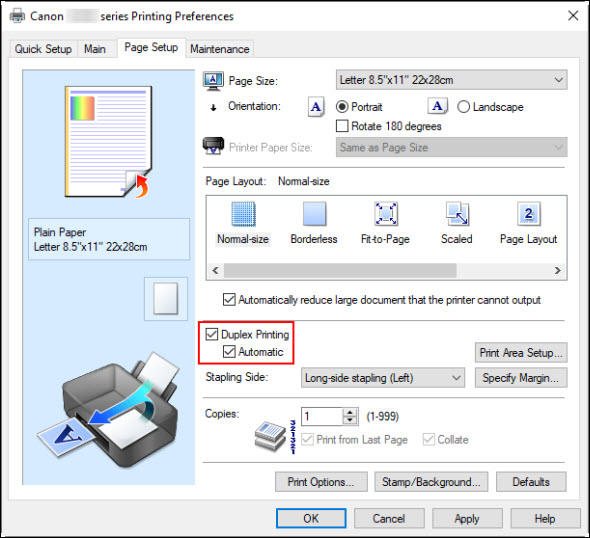
-
Select Normal-size, Fit-to-Page, Scaled, or Page Layout from the Page Layout list.
-
When you perform duplex printing, the print area of the document becomes slightly narrower than usual and the document may not fit on one page.
Click Print Area Setup..., select one of the following process methods, and then click OK.
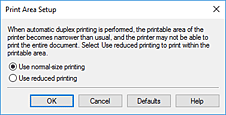
-
Use normal-size printing
-
Print without reducing the page.
-
Use reduced printing
-
Reduce the page slightly during printing.
-
Specify the side to be stapled.
The best Stapling Side is selected automatically from the Orientation and Page Layout settings. To change the setting, select another stapling side from the list.
-
If necessary, select Specify Margin... and set the margin width, and then select OK.
-
Select OK on the Page Setup tab.
When you print, the document is first printed on one side of a sheet of paper. After one side is printed, reload the paper correctly according to the message.
Then select Start Printing to print the opposite side.
 When a media type other than Plain Paper is selected from Media Type on the Main tab, Duplex Printing (Manual) appears grayed out and is unavailable.
When a media type other than Plain Paper is selected from Media Type on the Main tab, Duplex Printing (Manual) appears grayed out and is unavailable.
 When Borderless, Tiling/Poster or Booklet is selected from the Page Layout list, Duplex Printing (Manual) and Stapling Side appear grayed out and are unavailable.
When Borderless, Tiling/Poster or Booklet is selected from the Page Layout list, Duplex Printing (Manual) and Stapling Side appear grayed out and are unavailable.
 If the back side of the paper becomes smudged during duplex printing, perform Bottom Plate Cleaning in the Canon IJ Printer Assistant Tool.
If the back side of the paper becomes smudged during duplex printing, perform Bottom Plate Cleaning in the Canon IJ Printer Assistant Tool.
If your product issue was not resolved after following the steps above, or if you require additional help, please create or log in to your Canon Account to see your technical support options.
Or if you still need help, visit our Canon Community by clicking the button below to get answers:

____________________________________________________________________________________________