If you want to print using the rear flat tray, please note the following.
-
The Media Type must be set to Paperboard.
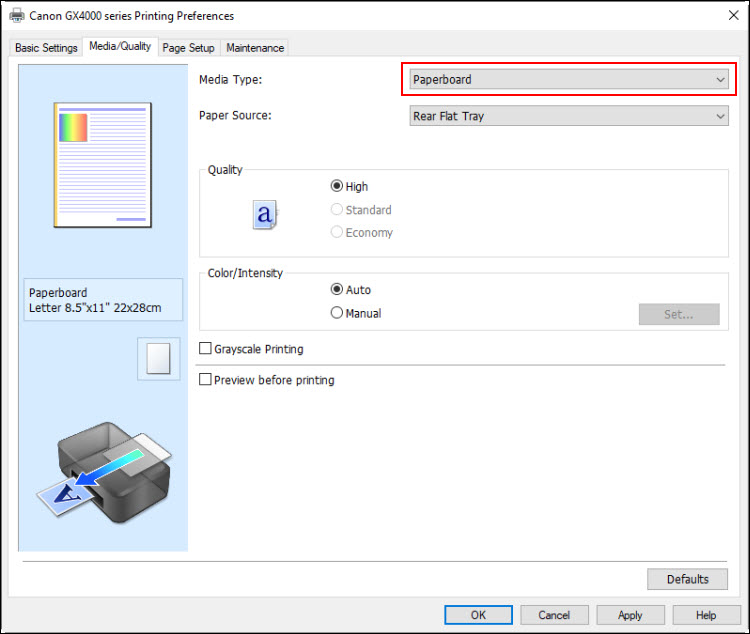
When setting the media type to Paperboard, you will see this message:
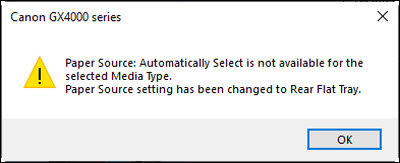
-
Load A4, B5, and letter-sized paperboard on the rear flat tray. Note that you can only load one sheet of paperboard at a time.
 If you attempt to specify a different size of paperboard in the printer driver, you will see a message similar to this one:
If you attempt to specify a different size of paperboard in the printer driver, you will see a message similar to this one:
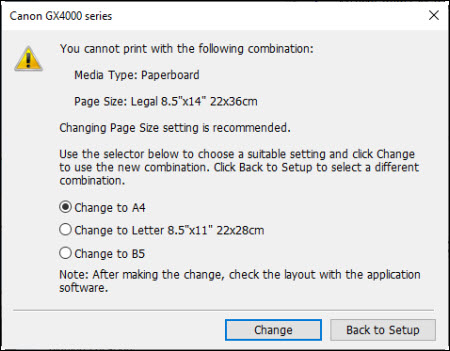
Select one of the three paper sizes shown, then select Change to proceed. Or, select Back to Setup to choose a different combination of Media Type and Page Size.
If your product issue was not resolved after following the steps above, or if you require additional help, please create or log in to your Canon Account to see your technical support options.
Or if you still need help, visit our Canon Community by clicking the button below to get answers:

____________________________________________________________________________________________