To perform a firmware update on the PIXMA G7020 via its operation panel, follow these steps.
 The printer must be connected to a network with Internet access in order to perform a firmware update.
The printer must be connected to a network with Internet access in order to perform a firmware update.
-
With the printer powered on, press the Setup  button.
button.
-
In the Setup menu, press  until Device settings appears.
until Device settings appears.

Press the OK button.
-
In the Device settings menu, press  until Firmware update appears.
until Firmware update appears.
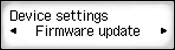
Press the OK button.
-
Install update is the first option that appears.
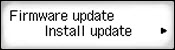
Press the OK button.
The printer will check for a firmware update. If an update is found, follow any instructions on the LCD to proceed with the update.
If there is no update available, a message appears on the LCD indicating that you are using the latest firmware for your printer. Press the OK button.
If your product issue was not resolved after following the steps above, or if you require additional help, please create or log in to your Canon Account to see your technical support options.
Or if you still need help, visit our Canon Community by clicking the button below to get answers:

____________________________________________________________________________________________