You can change the copy settings such as the page size, media type, and intensity.
In the copy mode, press the MENU  button, use the
button, use the 
 buttons to select a setting item, then press the OK button.
buttons to select a setting item, then press the OK button.
Use the 
 buttons to adjust each setting item, then press the OK button. The next setting item is displayed.
buttons to adjust each setting item, then press the OK button. The next setting item is displayed.
The LCD returns to the Copy standby screen when all the settings are complete.
 The
The  (asterisk) on the LCD indicates the current setting.
(asterisk) on the LCD indicates the current setting.
 Some settings cannot be specified in combination with the setting of other setting items or the copy menu.
Some settings cannot be specified in combination with the setting of other setting items or the copy menu.
 The settings of the page size, media type, etc. are retained even if the printer is turned off.
The settings of the page size, media type, etc. are retained even if the printer is turned off.
-
Enlarge/Reduce
Select the reduction/enlargement method.
Ex:

 This setting item is displayed under the following conditions.
This setting item is displayed under the following conditions.
-
Copy intensity
Change the intensity (brightness).
Ex:

 If you select Auto adjust, load the original on the platen.
If you select Auto adjust, load the original on the platen.
 If you select Manual adjust, use the
If you select Manual adjust, use the  button to decrease the intensity or the
button to decrease the intensity or the  button to increase it.
button to increase it.
-
Page size
Select the page size of the loaded paper.
Ex:

 Some of setting items are not available depending on the country or region of purchase.
Some of setting items are not available depending on the country or region of purchase.
-
Media type
Select the media type of the loaded paper.
Ex:

-
Paper Source
Select a paper source (Rear tray / Cassette / Auto) where paper is loaded.
 When Auto is selected, paper is fed from the paper source where the paper that matches the paper settings (page size and media type) is loaded.
When Auto is selected, paper is fed from the paper source where the paper that matches the paper settings (page size and media type) is loaded.
-
Print quality
Select the print quality according to the original.
Ex:

 If you use Economy with the media type set to Plain paper and the quality is not as good as expected, select Standard or High and try copying again.
If you use Economy with the media type set to Plain paper and the quality is not as good as expected, select Standard or High and try copying again.
 Select High to copy in grayscale. Grayscale renders tones in a range of grays instead of black or white.
Select High to copy in grayscale. Grayscale renders tones in a range of grays instead of black or white.
-
4-on-1 layout
Select the layout when copying four original pages onto a single sheet of paper by reducing each image. Four different layouts are available.
Ex:

 This setting item is displayed only when 4-on-1 copy is selected for Special copy.
This setting item is displayed only when 4-on-1 copy is selected for Special copy.
-
2-sided
Select whether to perform two-sided copying.
Ex:
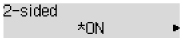
 This setting item is displayed only when 2-sided copy is selected for Special copy.
This setting item is displayed only when 2-sided copy is selected for Special copy.
-
Stapling side
Select the orientation and the stapling side of the printed paper.
Ex:
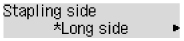
 This setting item is displayed only when 2-sided copy is selected for Special copy.
This setting item is displayed only when 2-sided copy is selected for Special copy.
If your product issue was not resolved after following the steps above, or if you require additional help, please create or log in to your Canon Account to see your technical support options.
Or if you still need help, visit our Canon Community by clicking the button below to get answers:

____________________________________________________________________________________________