Ink Flush Procedure - G6020

Ink flush consumes a great amount of ink. Frequent ink flush can rapidly consume ink, so perform ink flush only when necessary.
 Before performing ink flush, check the remaining ink level of all colors. If the remaining ink level is below the single dot (a), refill the ink tank of corresponding color.
Before performing ink flush, check the remaining ink level of all colors. If the remaining ink level is below the single dot (a), refill the ink tank of corresponding color.
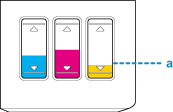
Ink Flush Procedure
-
Make sure the printer is powered on.
-
Press Setup button.
The Setup menu screen appears.
-
Select Maintenance and press the OK button.
-
Select Ink Flush and pressthe OK button.
-
Select All colors, Color or BK and press the OK button.
-
Check displayed message and press the OK button.
-
Check displayed message, select Yes and then press the OK button.
-
Check displayed message, select Yes and then press the OK button.
The Ink flush process begins.

Do not perform any operations while ink flush is in progress. It takes approximately eight minutes to complete.
If your product issue was not resolved after following the steps above, or if you require additional help, please create or log in to your Canon Account to see your technical support options.
Or if you still need help, visit our Canon Community by clicking the button below to get answers:

____________________________________________________________________________________________