The address is automatically rotated and printed according to the envelope's direction by specifying with the printer driver properly.
To load envelopes, follow the steps below.
 You can also load plain paper or photo paper.
You can also load plain paper or photo paper.
 Do not use the following envelopes. They could jam in the printer or cause the printer to malfunction.
Do not use the following envelopes. They could jam in the printer or cause the printer to malfunction.
-
Envelopes with an embossed or treated surface
-
Envelopes with a double flap
-
Envelopes whose gummed flaps are already moistened and adhesive
- Prepare envelopes.
-
Press down on all four corners and edges of the envelopes to flatten them.
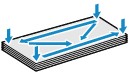
-
If the envelopes are curled, hold the opposite corners and gently twist them in the opposite direction.
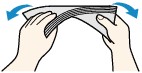
-
If the corner of the envelope flap is folded, flatten it.
-
Use a pen to press the leading edge in the inserting direction flat and sharpen the crease.
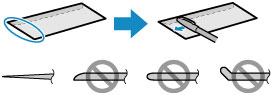
The figures above show a side view of the leading edge of the envelope.
 The envelopes may jam in the printer if they are not flat or the edges are not aligned. Make sure that no curl or puff exceeds 0.12 in. (3 mm).
The envelopes may jam in the printer if they are not flat or the edges are not aligned. Make sure that no curl or puff exceeds 0.12 in. (3 mm).
-
Pull out the cassette (A) from the printer.
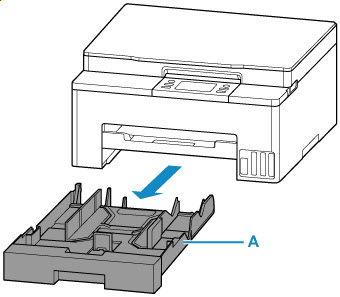
-
Slide the paper guides (B) in the front and (C) on the right to open the guides.
Load envelopes in portrait orientation WITH THE PRINT SIDE FACING DOWN, and place it in center of cassette.
Up to 10 envelopes can be loaded at once.
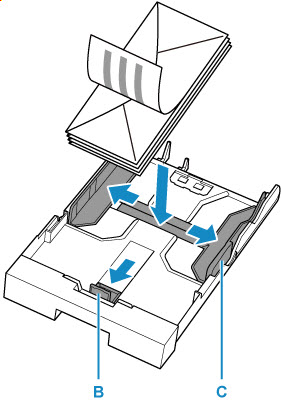
Set the envelopes in portrait orientation with the address side down and the folded flap on the left.
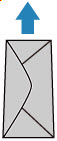
 Align paper with the line on the cassette to load.
Align paper with the line on the cassette to load.
Paper may not be fed into the printer correctly if it presses against the protrusion (D).
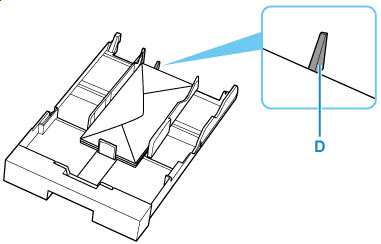
-
Move the paper guide and adjust the guides to edge of the paper stack.
Do not slide the paper guides too tightly against the paper. The paper may not be fed properly.
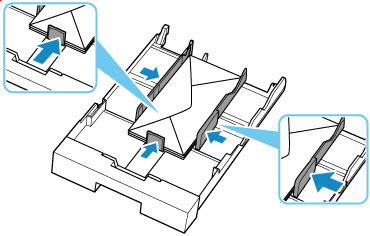
-
Push the cassette into the printer until it stops.
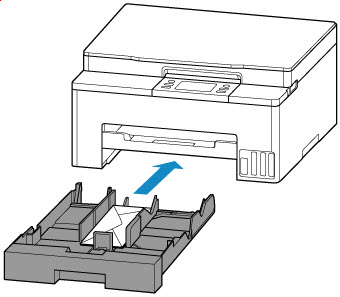
After inserting the cassette into the printer, the paper setting confirmation screen for the cassette appears on the touch screen.
-
If the page size on the touch screen matches size of the paper loaded in the cassette, select Yes.
If not, select Change to change the settings in accordance with the size of the loaded paper.
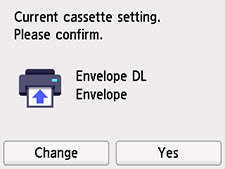
-
Pull out the paper output tray (I).
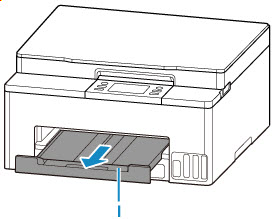
 To prevent incorrect printing, this printer has a function that detects whether the settings for the paper loaded on the cassette matches the paper settings. Before printing, make print settings in accordance with the paper settings.
To prevent incorrect printing, this printer has a function that detects whether the settings for the paper loaded on the cassette matches the paper settings. Before printing, make print settings in accordance with the paper settings.
If your product issue was not resolved after following the steps above, or if you require additional help, please create or log in to your Canon Account to see your technical support options.
Or if you still need help, visit our Canon Community by clicking the button below to get answers:

____________________________________________________________________________________________