To load original items on the platen (scanner glass):
-
Open the document cover (A).
-
Load the original WITH THE SIDE TO SCAN FACING DOWN on the platen.
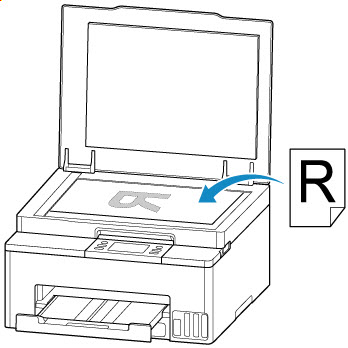
 Be sure to observe the following when loading the original on the platen. Failure to observe the following may cause the scanner to malfunction or the platen glass to break.
Be sure to observe the following when loading the original on the platen. Failure to observe the following may cause the scanner to malfunction or the platen glass to break.
-
Do not put any pressure of 4.4 lb (2.0 kg) or more on the platen glass, such as pressing down the original.
-
Do not place any objects weighing 4.4 lb (2.0 kg) or more on the platen glass.
-
Gently close the document cover.

 After loading the original on the platen, be sure to close the document cover before starting to copy or scan.
After loading the original on the platen, be sure to close the document cover before starting to copy or scan.
If your product issue was not resolved after following the steps above, or if you require additional help, please create or log in to your Canon Account to see your technical support options.
Or if you still need help, visit our Canon Community by clicking the button below to get answers:

____________________________________________________________________________________________