 Be careful not to let anything get inside the document output slot. It may cause damage.
Be careful not to let anything get inside the document output slot. It may cause damage.
 To scan a document at optimum quality, load it on the platen (scanner glass).
To scan a document at optimum quality, load it on the platen (scanner glass).
 A double-sided original cannot be scanned automatically with the ADF.
A double-sided original cannot be scanned automatically with the ADF.
-
Make sure any original has been removed from the platen.
-
Open the document tray (A).
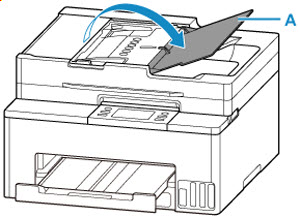
-
Slide the document guide (B) all the way out.
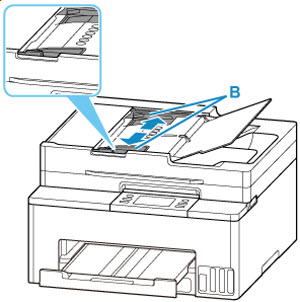
-
Insert document WITH THE SIDE TO SCAN FACING UP in document tray, until you hear a beep sound.
Insert the document until it stops.
 Learn about supported original items here.
Learn about supported original items here.
-
Adjust the document guide to match the width of document.
Do not slide the document guide too tightly against the document. The document may not be fed properly.
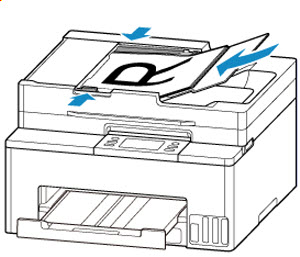
If your product issue was not resolved after following the steps above, or if you require additional help, please create or log in to your Canon Account to see your technical support options.
Or if you still need help, visit our Canon Community by clicking the button below to get answers:

____________________________________________________________________________________________