You can rearrange the icons on the home screen to an easy-to-use order.
-
Make sure the printer is powered on.
-
Select  Setup on the HOME screen.
Setup on the HOME screen.
The setup menu screen will appear.
-
Select  Printer settings.
Printer settings.
The Printer settings screen is displayed.
-
Select Rearrange home screen icons.
The list of function displayed on the home screen is displayed.
-
Select the function that you want to change the order, then tap  or
or  .
.
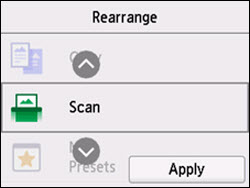
-
Select Apply.
The list is displayed in the order the function was changed.
-
Select Exit.
If your product issue was not resolved after following the steps above, or if you require additional help, please create or log in to your Canon Account to see your technical support options.
Or if you still need help, visit our Canon Community by clicking the button below to get answers:

____________________________________________________________________________________________