Scan Utility (Windows) - Settings (Scanning from a Computer) Dialog Box - GX2020
| Article ID: ART184054 | | | Date published: 10/05/2023 | | | Date last updated: 10/06/2023 |
Description
Learn about the options that can be adjusted in the Settings (Scanning from a Computer) dialog box in Scan Utility for Windows.
Solution
Click the item you want to scan on the  (Scanning from a Computer) tab to switch to the corresponding settings.
(Scanning from a Computer) tab to switch to the corresponding settings.
In the Settings (Scanning from a Computer) dialog box, you can set the default actions when scanning from Scan Utility or IJ PDF Editor.
 The displayed items vary depending on your model, the item you want to scan, or settings.
The displayed items vary depending on your model, the item you want to scan, or settings.
 The following screen is displayed when Auto Scan is selected.
The following screen is displayed when Auto Scan is selected.
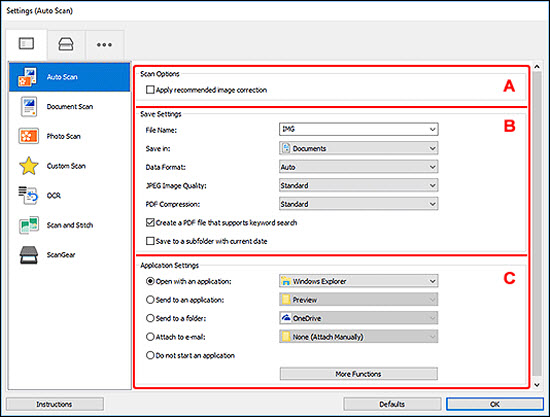
Apply recommended image correction
Applies suitable corrections automatically based on the item type. The color tone may differ from the source image due to corrections. In that case, deselect the checkbox and scan.
The color tone may differ from the source image due to corrections. In that case, deselect the checkbox and scan.
 Scanning takes longer than usual when you enable this function.
Scanning takes longer than usual when you enable this function.
Source Type
Select the type of item to be scanned.- Automatically detecting the item: Auto
- Scanning documents: Document
- Scanning magazines: Magazine
- Scanning photos: Photo
 Item types supported by Auto: photos, postcards, business cards, magazines, newspapers, documents, BD / DVD / CD.
Item types supported by Auto: photos, postcards, business cards, magazines, newspapers, documents, BD / DVD / CD.
 To scan the following types of items, specify the item type or size. You cannot scan correctly with Auto.
To scan the following types of items, specify the item type or size. You cannot scan correctly with Auto.
- A4 size photos
- Text documents smaller than 2L (5 x 7 inches) (127 x 178 mm), such as paperback pages with the spine cut off
- Items printed on thin white paper
- Long narrow items such as panoramic photos
 Reflective disc labels may not be scanned as expected.
Reflective disc labels may not be scanned as expected.
 Place items correctly according to the type of item to be scanned. Otherwise, items may not be scanned correctly.
Place items correctly according to the type of item to be scanned. Otherwise, items may not be scanned correctly.
 To convert text in the image into text data after scanning, specify Source Type instead of selecting Auto.
To convert text in the image into text data after scanning, specify Source Type instead of selecting Auto.
 To reduce moire, set Source Type to Magazine or select the Reduce moire checkbox in Image Processing Settings.
To reduce moire, set Source Type to Magazine or select the Reduce moire checkbox in Image Processing Settings.
 Select Auto to set Color Mode, Original Size, and Resolution automatically.
Select Auto to set Color Mode, Original Size, and Resolution automatically.
Color Mode
Select the color mode in which to scan the item.
Original Size
Select the size of the item to be scanned.
When you select Custom, a screen in which you can specify the paper size appears. Select a Unit, then enter the Width and Height, and then click OK.
 Click Defaults to restore the specified settings to the default settings.
Click Defaults to restore the specified settings to the default settings.
Resolution
Select the resolution of the item to be scanned.
The higher the resolution (value), the more detail in your image.
Image Processing Settings
Click  (Plus) to set the following.
(Plus) to set the following.
Apply recommended image correction
Applies suitable corrections automatically based on the item type.
 The color tone may differ from the source image due to corrections. In that case, deselect the checkbox and scan.
The color tone may differ from the source image due to corrections. In that case, deselect the checkbox and scan.
 Scanning takes longer than usual when you enable this function.
Scanning takes longer than usual when you enable this function.
Apply Auto Document Fix
Select this checkbox to sharpen text in a document or magazine for better readability.
 The color tone may differ from the source image due to corrections. In that case, deselect the checkbox and scan.
The color tone may differ from the source image due to corrections. In that case, deselect the checkbox and scan.
 Scanning takes longer than usual when you enable this function.
Scanning takes longer than usual when you enable this function.
Sharpen outline
Emphasizes the outline of the subjects to sharpen the image.
Reduce show-through
Sharpens text in an item or reduces show-through in newspapers, etc.
Reduce moire
Reduces moire patterns.
Printed materials are displayed as a collection of fine dots. "Moire" is a phenomenon where uneven gradation or a stripe pattern appears when such photos or pictures printed with fine dots are scanned.
 Scanning takes longer than usual when you enable Reduce moire.
Scanning takes longer than usual when you enable Reduce moire.
Correct gutter shadow
Reduces gutter shadows that appear between pages when scanning open booklets.
 Use ScanGear (scanner driver)'s Advanced Mode tab to correct gutter shadows when scanning non-standard size items or specified areas.
Use ScanGear (scanner driver)'s Advanced Mode tab to correct gutter shadows when scanning non-standard size items or specified areas.
 When you enable this function, scanning may take longer than usual with network connection.
When you enable this function, scanning may take longer than usual with network connection.
Correct slanted text originals
Detects the scanned text and corrects the angle (within -0.1 to -10 degrees or +0.1 to +10 degrees) of the document.
 The following types of documents may not be corrected properly since the text cannot be detected correctly:
The following types of documents may not be corrected properly since the text cannot be detected correctly:
- Documents in which the text lines are inclined more than 10 degrees or the angles vary by line
- Documents containing both vertical and horizontal text
- Documents with extremely large or small fonts
- Documents with small amount of text
- Documents containing figures / images
- Hand-written text
- Documents containing both vertical and horizontal lines (tables)
 Scanning takes longer than usual when you enable Correct slanted text originals.
Scanning takes longer than usual when you enable Correct slanted text originals.
Detect the orientation of text original and rotate image
- Automatically rotates the image to the correct orientation by detecting the orientation of text in the scanned document.
 Only text documents written in the language selected from Document Language in the Settings (General Settings) dialog box are supported.
Only text documents written in the language selected from Document Language in the Settings (General Settings) dialog box are supported. The orientation may not be detected for the following types of settings or documents since the text cannot be detected correctly.
The orientation may not be detected for the following types of settings or documents since the text cannot be detected correctly.- Resolution is outside the range of 300 dpi to 600 dpi
- Font size is outside the range of 8 points to 48 points
- Documents containing special fonts, effects, italics, or hand-written text
- Documents with patterned backgrounds
 In that case, select the Check scan results and specify save settings checkbox, and then rotate the image in the Save Settings dialog box.
In that case, select the Check scan results and specify save settings checkbox, and then rotate the image in the Save Settings dialog box.
File Name
Enter the file name of the image to be saved. When you save a file, the date and four digits are appended to the set file name in the "_20XX0101_0001" format.
 When you select the Save to a subfolder with current date checkbox, the date and four digits are appended to the set file name.
When you select the Save to a subfolder with current date checkbox, the date and four digits are appended to the set file name.
Save in
Displays the folder in which to save the scanned images. To add a folder, select Add... from the pull-down menu, then click Add in the displayed Select Destination Folder dialog box and specify the destination folder.
The default save folders are as follows.
-
Windows 11 / Windows 10 / Windows 8.1:
Documents folder
-
Windows 7:
My Documents folder
Data Format
Select the data format in which to save the scanned images.
You can select JPEG / Exif, TIFF, PNG, PDF, PDF (Multiple Pages), or Auto.
 When Auto is selected and the items are placed correctly, the scanned images are automatically saved in the following data formats.
When Auto is selected and the items are placed correctly, the scanned images are automatically saved in the following data formats.
- Photos, postcards, BD / DVD / CD, and business cards: JPEG
- Magazines, newspapers, and documents: PDF
 With a network connection, scanning may take longer than usual when you set TIFF or PNG in Data Format.
With a network connection, scanning may take longer than usual when you set TIFF or PNG in Data Format.
 When PDF or PDF (Multiple Pages) is selected in ScanGear, images up to 9600 pixels x 9600 pixels can be scanned.
When PDF or PDF (Multiple Pages) is selected in ScanGear, images up to 9600 pixels x 9600 pixels can be scanned.
JPEG Image Quality
You can specify the image quality of JPEG files.
PDF Compression
Select the compression type for saving PDF files.
Standard
It is recommended that you normally select this setting.
High
Compresses the file size when saving, allowing you to reduce the load on your network / server.
Create a PDF file that supports keyword search
Select this checkbox to convert text in images into text data and create PDF files that support keyword search.
 If text cannot be searched correctly, we recommend that you select 300 dpi or higher for Resolution.
If text cannot be searched correctly, we recommend that you select 300 dpi or higher for Resolution.
 PDF files that are searchable in the language selected in Document Language on the
PDF files that are searchable in the language selected in Document Language on the  (General Settings) tab of the Settings dialog box are created.
(General Settings) tab of the Settings dialog box are created.
Save to a subfolder with current date
Select this checkbox to create a current date folder in the folder specified in Save in and save scanned images in it. The folder will be created with a name such as "20XX_01_01" (Year_Month_Date).
If this checkbox is not selected, files are saved directly in the folder specified in Save in.
Enable large image scans
Select this checkbox to scan images up to 21000 pixels x 30000 pixels and 1.8 GB.
 When this checkbox is not selected, images up to 10208 pixels x 14032 pixels can be scanned.
When this checkbox is not selected, images up to 10208 pixels x 14032 pixels can be scanned.
Check scan results and specify save settings
Displays the Save Settings dialog box after scanning.
Open with an application
Select this when you want to enhance or correct the scanned images.
You can specify the application from the pull-down menu.
Send to an application
Select this when you want to use the scanned images as they are in an application that allows you to browse or organize images.
You can specify the application from the pull-down menu.
Send to a folder
Select this when you also want to save the scanned images to a folder other than the one specified in Save in.
You can specify the folder from the pull-down menu.
Attach to e-mail
Select this when you want to send e-mails with the scanned images attached.
You can specify the e-mail client you want to start from the pull-down menu.
Start OCR
Select this when you want to convert text in the scanned image into text data.
You can specify the application from the pull-down menu.
OCR Application
Displays the extracted text in a specified application.
 To add an application to the pull-down menu, select Add... from the pull-down menu, then click Add in the displayed Select Application dialog box and specify the application.
To add an application to the pull-down menu, select Add... from the pull-down menu, then click Add in the displayed Select Application dialog box and specify the application.
Do not start an application
Saves to the folder specified in Save in.
 To add an application or folder to the pull-down menu, select Add... from the pull-down menu, then click Add in the displayed Select Application or Select Destination Folder dialog box and specify the application or folder.
To add an application or folder to the pull-down menu, select Add... from the pull-down menu, then click Add in the displayed Select Application or Select Destination Folder dialog box and specify the application or folder.
E-mail Client
Specify the e-mail client to use for attaching scanned images.
 To add an e-mail client to the pull-down menu, select Add... from the pull-down menu, then click Add in the displayed Select Application dialog box and specify the e-mail client.
To add an e-mail client to the pull-down menu, select Add... from the pull-down menu, then click Add in the displayed Select Application dialog box and specify the e-mail client.
Instructions
Opens this guide.
Defaults
You can restore the settings in the displayed screen to the default settings.
If your product issue was not resolved after following the steps above, or if you require additional help, please create or log in to your Canon Account to see your technical support options.
Or if you still need help, visit our Canon Community by clicking the button below to get answers:

____________________________________________________________________________________________
