If the print quality is not improved even after maintenance such as cleaning, replace a print head.
When you need to replace a print head, follow the procedure below.
 Do not touch the electrical contacts (A) or print head nozzle (B) on a print head. The printer may not print properly if you touch them.
Do not touch the electrical contacts (A) or print head nozzle (B) on a print head. The printer may not print properly if you touch them.
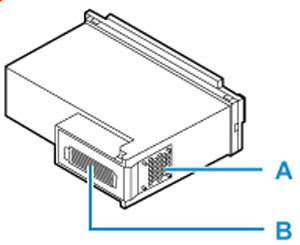
 Replace a print head immediately and do not leave the printer with the print head removed.
Replace a print head immediately and do not leave the printer with the print head removed.
-
Make sure the printer is powered on.
-
Select  (Setup) on HOME screen.
(Setup) on HOME screen.
The setup menu screen will appear.
-
Select  Maintenance.
Maintenance.
The Maintenance screen will appear.
-
Select Head Replacement.
The confirmation screen will appear.
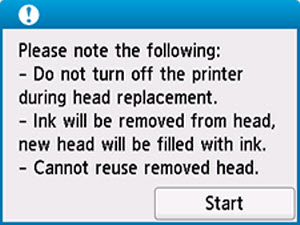
-
Select Start.
-
Open the scanning unit / cover (C).
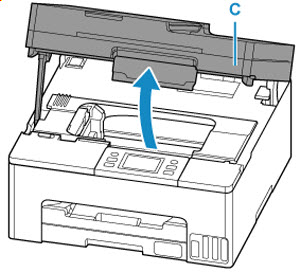
 If the ink stains the print head and/or the inside of the printer, wipe them using a soft cloth dampened with water before installation. Be careful not to get ink on your clothing or surroundings when replacing the print head.
If the ink stains the print head and/or the inside of the printer, wipe them using a soft cloth dampened with water before installation. Be careful not to get ink on your clothing or surroundings when replacing the print head.
 Do not touch the metallic parts or other parts inside the printer.
Do not touch the metallic parts or other parts inside the printer.
-
Turn the ink valve lever (D) to the right.
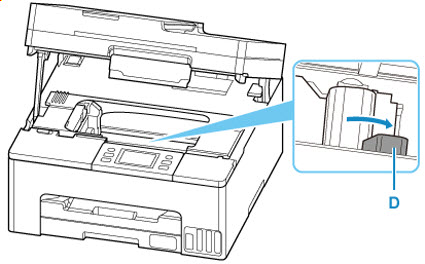
-
When the completion message appears, select OK.
The print head holder (E) moves.
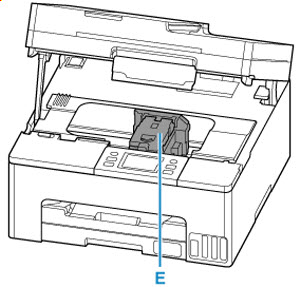
 Do not hold the print head holder to stop or move it forcibly while the print head holder is working. Do not touch the print head holder until it stops completely.
Do not hold the print head holder to stop or move it forcibly while the print head holder is working. Do not touch the print head holder until it stops completely.
-
Remove the print head.
-
Pinch the tabs and open the print head locking cover (F).
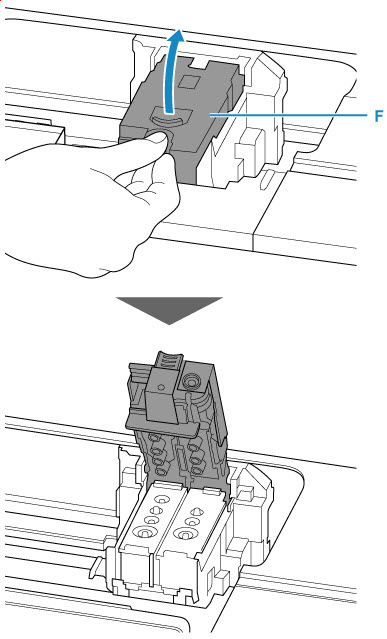
-
Pull the print head (G) and shift it slightly toward you.
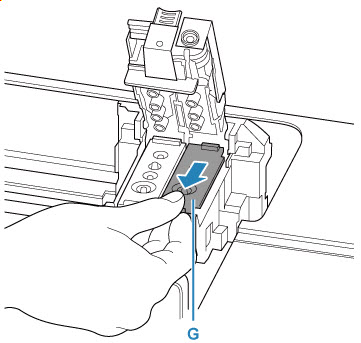
-
Take out the print head.
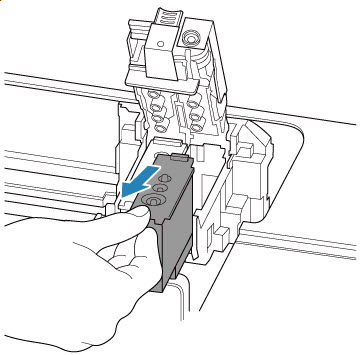
 Handle the print head carefully to avoid staining of clothing or the surrounding area.
Handle the print head carefully to avoid staining of clothing or the surrounding area.
-
Prepare a new print head.
Gently remove the protective tape (H).
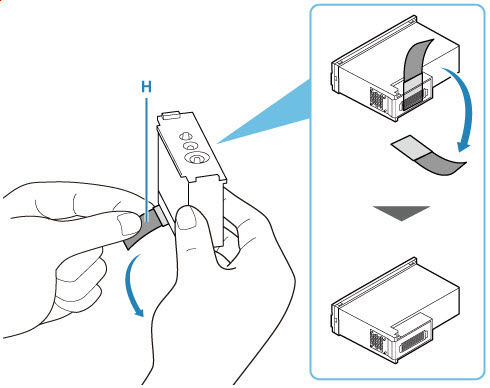
 Do not touch the electrical contacts or print head nozzle on a print head. The printer may not print properly if you touch them.
Do not touch the electrical contacts or print head nozzle on a print head. The printer may not print properly if you touch them.
-
Install the print head.
-
Put a new print head in the print head holder.
Install the print head C (color) in the left print head holder and the print head B (black) in the right print head holder.
Make sure to check the label and install the print heads correctly.
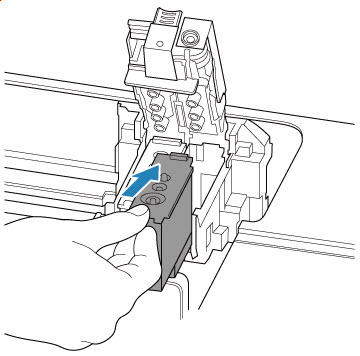
-
Close the print head locking cover to lock the print head into place.
Push down the print head locking cover until it clicks.
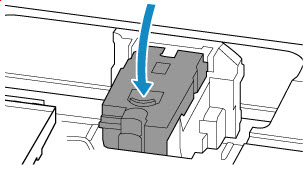
-
Turn the ink valve lever to the left.
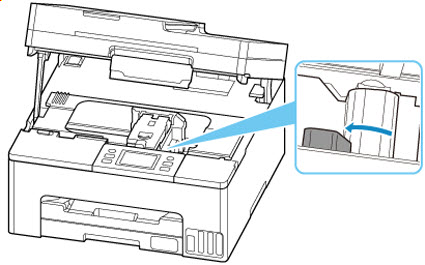
-
Close the scanning unit / cover by holding it up once, then taking it down gently.
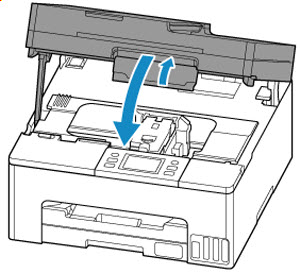
 If the print head is out of alignment, as indicated by misaligned printed ruled lines or similar symptoms, adjust the print head position.
If the print head is out of alignment, as indicated by misaligned printed ruled lines or similar symptoms, adjust the print head position.
If your product issue was not resolved after following the steps above, or if you require additional help, please create or log in to your Canon Account to see your technical support options.
Or if you still need help, visit our Canon Community by clicking the button below to get answers:

____________________________________________________________________________________________