Aligning the Print Head Manually
Try aligning the print head manually after automatic print head alignment if printing results are not as expected, as when printed ruled lines are misaligned.
You will need two sheets of A4 or Letter-sized plain paper.
-
Make sure that the printer is powered on.
-
Load two sheets of A4 or Letter-sized plain paper in the cassette.
-
Select  (Setup) on HOME screen.
(Setup) on HOME screen.
The setup menu screen will appear.
-
Select  Maintenance.
Maintenance.
The Maintenance screen will appear.
-
Select Print Head Alignment - Manual.
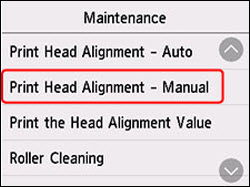
The confirmation screen will appear.
 To print and check the current head position alignment values, select Print the head alignment value.
To print and check the current head position alignment values, select Print the head alignment value.
-
Check the displayed message and select Yes.
-
When Did the patterns print correctly? appears, make sure the pattern was printed correctly, and if so, select Yes.
-
Check message and select Next.
The input screen for head position alignment values is displayed.
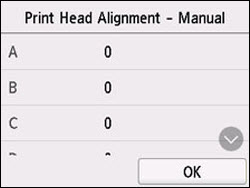
-
Examine the first patterns and tap A. Select the number of the pattern in column A in which streaks/lines are least noticeable.
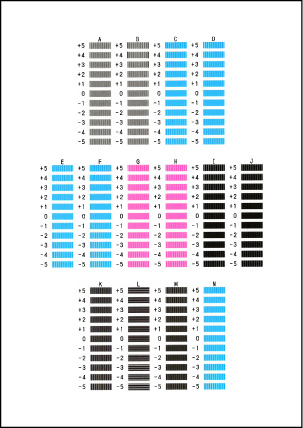
 If all patterns look different, choose the pattern in which vertical streaks are least noticeable.
If all patterns look different, choose the pattern in which vertical streaks are least noticeable.
Subtle vertical streaks

Noticeable vertical streaks

If all patterns look different, choose the pattern in which horizontal streaks are least noticeable.
Subtle horizontal streaks

Noticeable horizontal streaks

-
Repeat these steps until you have finished entering pattern numbers for columns B to N, and then select OK.
-
Check the displayed message and select OK.
The second set of patterns is printed.
-
Examine the second set of patterns and select O. In column O, find pattern in which stripes are least noticeable, and then select the number of that pattern.
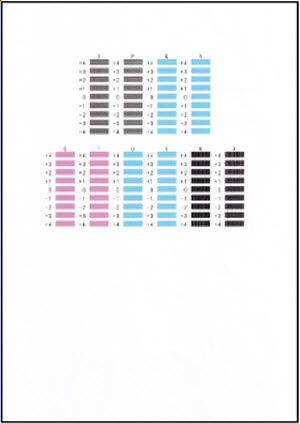
 If all patterns look different, choose the pattern in which vertical stripes are least noticeable.
If all patterns look different, choose the pattern in which vertical stripes are least noticeable.
Subtle vertical stripes

Noticeable vertical stripes

-
Repeat these steps until you have finished entering pattern numbers for columns P to X, and then select OK.
-
When the completion message appears, tap OK.
If your product issue was not resolved after following the steps above, or if you require additional help, please create or log in to your Canon Account to see your technical support options.
Or if you still need help, visit our Canon Community by clicking the button below to get answers:

____________________________________________________________________________________________