-
Make sure the printer is powered on.
-
Select  (Hint) on the HOME screen.
(Hint) on the HOME screen.
The hint menu screen will appear.
-
Select  Estimated ink levels.
Estimated ink levels.
A symbol appears in the area A if there is any information about the remaining ink level.
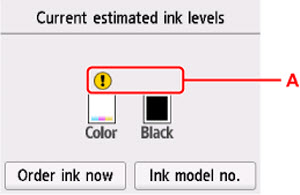
-
 The ink is running low. Prepare a new ink cartridge.
The ink is running low. Prepare a new ink cartridge.
-
 The ink has run out. Replace the ink cartridge.
The ink has run out. Replace the ink cartridge.
-
 This appears when remaining ink level is not known.
This appears when remaining ink level is not known.
 Important Notes
Important Notes
-
The above screen shows estimated ink levels.
-
To access the ink purchasing site, select Order ink now on this screen and display the QR code. Cost of connecting to Internet is to be born by the customer.
-
Selecting Ink model no. displays the Ink model number screen for checking ink numbers.
-
You can also check the ink status on a screen of the touch screen displayed while printing.
-
You can also check the ink status on a Windows PC or a Mac®.
If your product issue was not resolved after following the steps above, or if you require additional help, please create or log in to your Canon Account to see your technical support options.
Or if you still need help, visit our Canon Community by clicking the button below to get answers:

____________________________________________________________________________________________