The imagePROGRAF TC-20 / TC-20M can be connected to a wireless network by manually entering in the network information on the touch screen. Follow the steps below to manually connect the printer to a wireless network.
-
With the printer powered on and displaying the HOME screen, tap the Network icon.
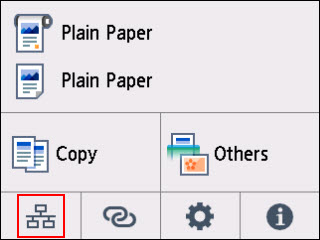
-
Tap Wi-Fi.
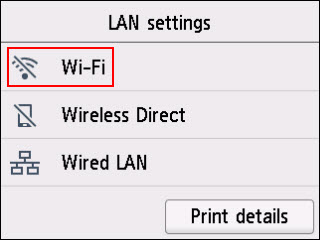
-
Tap Wi-Fi setup.
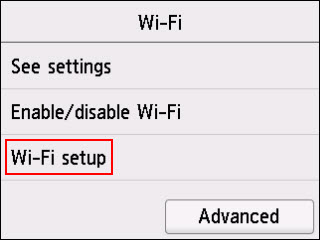
-
Tap Manual connect.
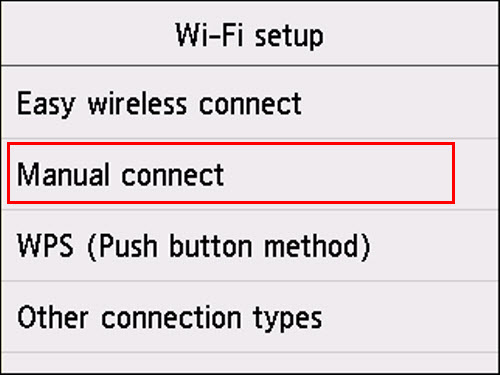
-
Tap the name of your network in the list.
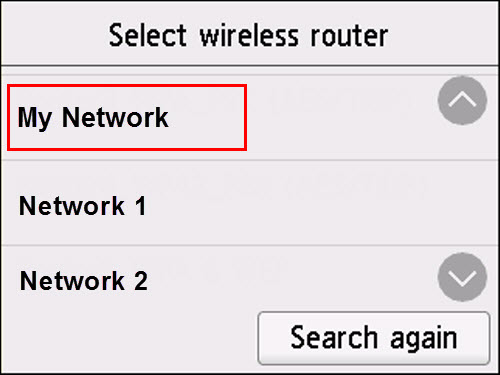
 If you do not see your network in the list, tap Search again.
If you do not see your network in the list, tap Search again.
-
Tap the entry field to enter your password.
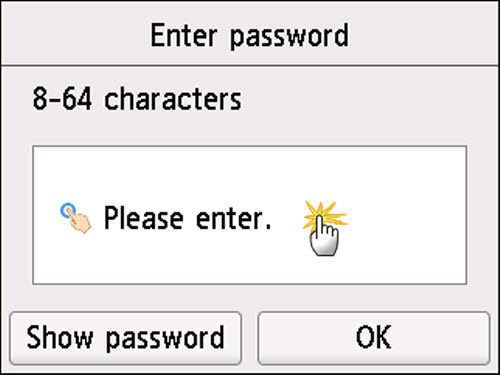
 By default, the password is hidden when you enter it. If you want the password to show in plain text, tap Show password, then tap the entry field.
By default, the password is hidden when you enter it. If you want the password to show in plain text, tap Show password, then tap the entry field.
-
Enter the password for your wireless network. Note that you can tap the up arrow at the bottom, or the symbol at the lower left corner of the screen to change input modes (change from letters to numbers and symbols).
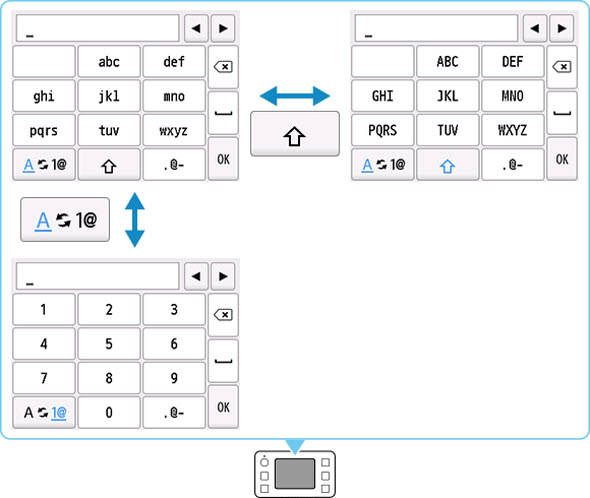
Tap OK when the password has been entered.
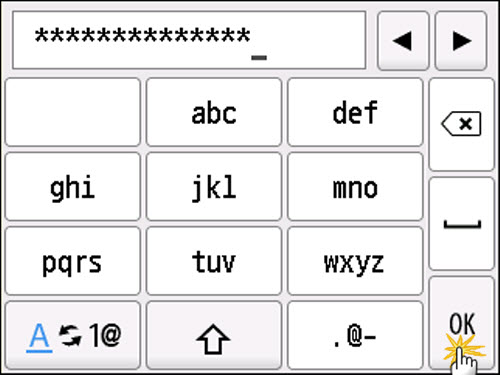
-
You will return to the Enter password screen. Tap OK to connect.
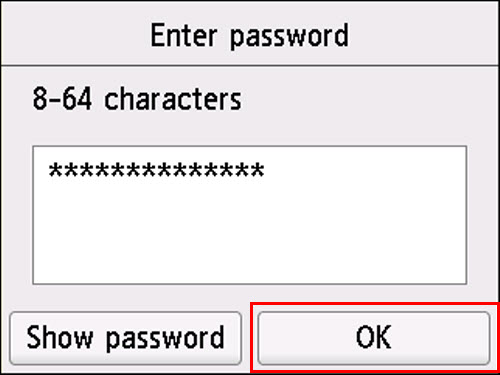
-
The printer will connect to your network. Tap OK after it has connected.
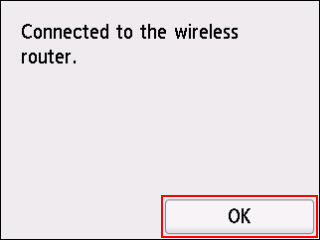
After the printer has been connected to the network, you can obtain drivers and software for it.
 The Windows software can be found here.
The Windows software can be found here.
 The macOS software can be found here.
The macOS software can be found here.
If you have an Android or iOS / iPadOS device, you can get the Canon PRINT app if you want to print images or documents. For the TC-20M, you can scan with the app.
 Download the Android version from Google Play.
Download the Android version from Google Play.
 Download the iOS / iPadOS version from the App Store.
Download the iOS / iPadOS version from the App Store.
 If you have an iOS / iPadOS device, the printer supports AirPrint. You will be able to print from any app that supports printing on your device.
If you have an iOS / iPadOS device, the printer supports AirPrint. You will be able to print from any app that supports printing on your device.
 If you have an Android device, you will need to download and install the Canon Print Service to print from apps that support printing on Android.
If you have an Android device, you will need to download and install the Canon Print Service to print from apps that support printing on Android.
If your product issue was not resolved after following the steps above, or if you require additional help, please create or log in to your Canon Account to see your technical support options.
Or if you still need help, visit our Canon Community by clicking the button below to get answers:

____________________________________________________________________________________________