How do I load mulitple documents on my DR-S250N scanner?
| Article ID: ART184423 |
| |
Date published: 10/31/2023 |
| |
Date last updated: 10/31/2023 |
Description
Standard paper feeding should be used when scanning multiple documents of a standard size at one time. Standard paper feeding enables multiple documents to be fed while separating each page.
Solution
- Pull out the document eject tray.

The document eject tray can be adjusted to 3 lengths. Pull out the document eject tray according to the length of the document. Also, erect the document eject stopper on the front edge if necessary.
 Pull the document eject tray forward according to the various lengths.
Pull the document eject tray forward according to the various lengths.

When scanning multiple documents of varying sizes at one time, pulling out and lifting up the document eject tray locks the angle of the tray, so the documents ejected onto the tray are aligned.

- Pull out the feed support.
Open the feed extension support when placing long documents

- Set the feed selection lever to Normal mode.
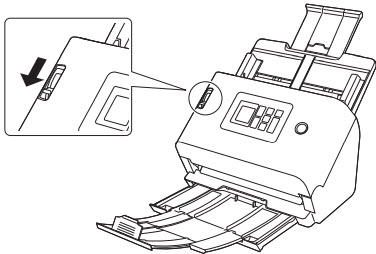
- Open the document guides wider than the width of the document you are going to scan.

- Place the document.

- Align the document guides with both edges of the document.


- Handle the document carefully when placing it. Take care not to cut your hand on the edges of the paper.
- Before you place a document, check to make sure it does not contain paper clips, staples, or other small metal objects. These items may cause a fire or electrical shock, damage the document, or cause a paper jam or scanner malfunction.
- Do not wear loose clothing or jewelry that may get caught in the scanner while you are using it, as this may result in personal injury. Be extra careful of neckties and long hair. If anything gets caught in the scanner, immediately turn OFF the power, and disconnect the power cord from the power outlet to stop scanning.
- Always smooth out any folds or curls in your documents before placing them into the feeder. If the leading edge of a document is curled, it may cause a paper jam.
- If feeding stops due to a system error or paper jam while the scanner is scanning, resolve the problem, make sure that the scanned image of the last page that was successfully fed has been stored, and then resume scanning the remaining document pages.
- After you finish scanning, close the document eject tray and the feed support to prevent damage to the scanner while it is not being used.