You can load medicine envelopes into the cassette.
-
Prepare paper.
-
Loosen the stiff portions of the corners. If paper is curled, hold the opposite corners and gently twist them in the opposite direction.
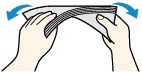
-
Press down on all four corners and edges of paper to flatten them.
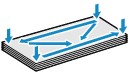
-
Use a pen to press the leading edge in the inserting direction flat and sharpen the crease.
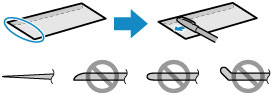
The figures above show a side view of the leading edge of paper.
-
Align the edges of paper.
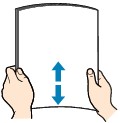
 The paper may jam in the printer if it is not flat or the edges are not aligned. Make sure that no curl or puff exceeds 0.12 in. (3 mm).
The paper may jam in the printer if it is not flat or the edges are not aligned. Make sure that no curl or puff exceeds 0.12 in. (3 mm).
 If paper is not fed correctly into the printer despite these instructions, reduce the number of sheets.
If paper is not fed correctly into the printer despite these instructions, reduce the number of sheets.
-
Pull out the cassette (A) from the printer.
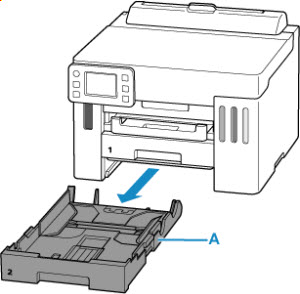
-
Slide the paper guides (B) in front and (C) on the right to open the guides.
-
Load paper stack in portrait orientation WITH PRINT SIDE FACING DOWN, and place it in center of cassette.
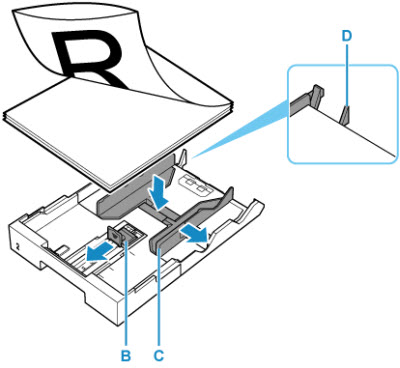
Medicine envelopes
How to load:
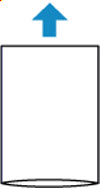
Load vertically with the side that opens facing the front.
 Align the paper stack with the edge of the cassette as shown in the figure below.
Align the paper stack with the edge of the cassette as shown in the figure below.
If the paper stack is in contact with the protrusion (D), the paper may not be fed properly.
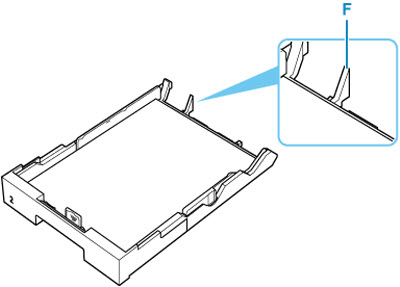
-
Slide the paper guides (B and C) to align them with paper stack.
Do not slide the paper guides too hard against the paper. The paper may not be fed properly.
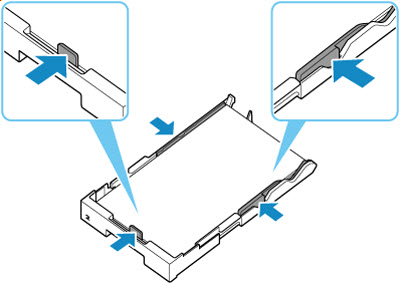
 Do not load sheets of paper higher than the load limit mark (E).
Do not load sheets of paper higher than the load limit mark (E).
 Keep the paper stack height below the tabs (F) of the paper guides.
Keep the paper stack height below the tabs (F) of the paper guides.
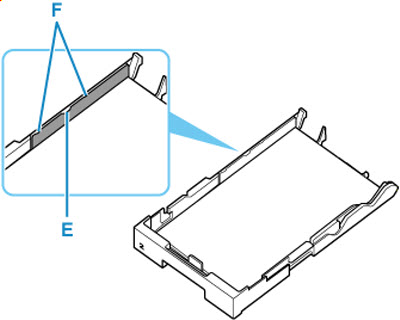
-
Insert the cassette into the printer until it stops.

-
If the page size and media type on the touch screen match the size and type of medicine envelopes loaded in the cassette, select Yes.
If not, select Change to change the settings in accordance with the size and type of the loaded medicine envelopes.
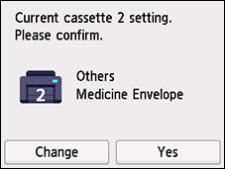
-
Pull out the paper output tray (G).
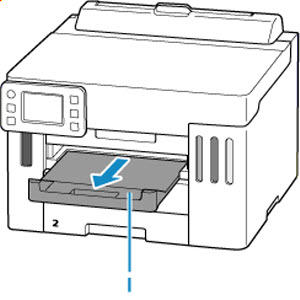
 To prevent incorrect printing, this printer has a function that detects whether the settings for the paper loaded in the cassette matches the paper settings. Before printing, make print settings in accordance with the paper settings.
To prevent incorrect printing, this printer has a function that detects whether the settings for the paper loaded in the cassette matches the paper settings. Before printing, make print settings in accordance with the paper settings.
 Depending on the characteristics of the paper, it may make a sound. If this sound bothers you, using a different feed slot is recommended.
Depending on the characteristics of the paper, it may make a sound. If this sound bothers you, using a different feed slot is recommended.
 Depending on the paper used, ink on the printed surface of printed materials may come off or smudge when touched immediately after printing. If this happens, use the ink reduction feature in Print settings to reduce ink volume.
Depending on the paper used, ink on the printed surface of printed materials may come off or smudge when touched immediately after printing. If this happens, use the ink reduction feature in Print settings to reduce ink volume.
If your product issue was not resolved after following the steps above, or if you require additional help, please create or log in to your Canon Account to see your technical support options.
Or if you still need help, visit our Canon Community by clicking the button below to get answers:

____________________________________________________________________________________________