
- When scanning cards, load them horizontally. If you load cards vertically, they may not be ejected properly because of the pressure applied to them. In addition, cards that get jammed may be damaged when you remove them.

- When scanning cards, make the following setting on the scanner driver settings screen.
– For Windows: Uncheck [Detect by Ultrasonic] on the [Error Detection] tab.
– For macOS: Uncheck [Double Feed Detection] or set the detection method to [Detect by Length].
Embossed Cards
When scanning cards that have been embossed, set the feed selection lever to Bypass mode and then place one card at a time in the scanner horizontally
- Set the feed selection lever to Bypass mode.
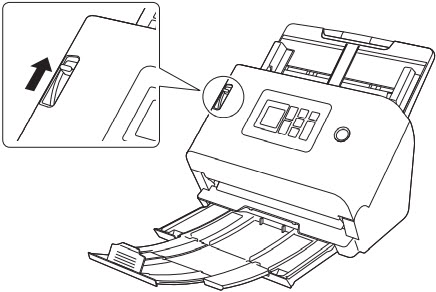
- Adjust the document guides to fit the width of the card to be scanned.
- Place the card horizontally, with the reverse side facing you, and the top of the card facing down.
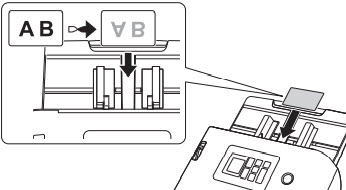

Place the cards one at a time.
Unembossed Cards
When scanning cards that have not been embossed, place the cards horizontally in the scanner.
- Adjust the document guides to fit the width of the card to be scanned.
- Place the card horizontally, with the reverse side facing you, and the top of the card facing down.
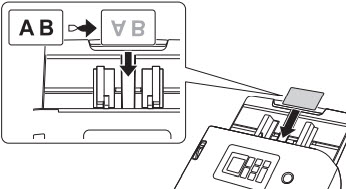

Up to 3 cards can be placed in the scanner at the same time if none of them are embossed.