How do I scan using carrier sheets on my DR-S250N scanner?
| Article ID: ART184457 |
| |
Date published: 11/07/2023 |
| |
Date last updated: 11/07/2023 |
Description
To prevent damage to a document while scanning it, insert it into an optional carrier sheet before loading it in the scanner.
Solution
- Pull out the document eject tray.

The document eject tray can be adjusted to 3 lengths. Pull out the document eject tray according to the length of the document. Also, erect the document eject stopper on the front edge if necessary.
 Pull the document eject tray forward according to the various lengths.
Pull the document eject tray forward according to the various lengths.

When scanning multiple documents of varying sizes at one time, pulling out and lifting up the document eject tray locks the angle of the tray, so the documents ejected onto the tray are aligned.

- Pull out the feed support.
Open the feed extension support when placing long documents

- Set the feed selection lever to Bypass mode.
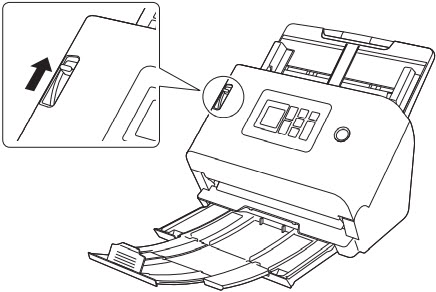

When scanning with a carrier sheet, make sure to set the Feed Selection Lever to Bypass Mode.
- Fold the document in half.
Crease the document firmly down its center to fold the document in half. Fold the document so that its edges are neatly aligned. If the document is not folded properly, paper jams may occur or distortions may appear in the combined scanned image.

A portion of the scanned image will be missing at the fold line.
- Insert the document into the carrier sheet.
.jpg)
- Load the document with the sealed end of the carrier sheet as the leading edge.

After placing the document, align the document guides with both edges of the document.

If the document is not placed properly inside the carrier sheet, you may get a document jam or not get a scan image as intended.

- Insert documents straight into the center of the carrier sheet. Proper scanning will not be possible if the document is too close to either side, tilted, or protruding from the carrier sheet.

- When using a carrier sheet (LEGAL), set the long document mode of the scanner driver to [Long Document Mode (1000 mm)].
- The maximum thickness that can be scanned is 127 g/m2. If the thickness exceeds 127 g/m2, the scanner may break down due to problems such as paper jam.
- As a rough guide, replace the carrier sheet after 1,000 scanning operations with a single 80 g/m2 (22 lb bond) sheet inserted. Carrier sheet is a consumable item. Replace it with a new one when necessary, if there is visible damage or smudging or if a paper jam occurs.