How do I scan a passport on my DR-S250N scanner?
| Article ID: ART184458 |
| |
Date published: 11/07/2023 |
| |
Date last updated: 11/07/2023 |
Description
To scan a passport, insert the passport into the separately sold carrier sheet (for passports) and then place it onto the scanner.
Solution
- Pull out the document eject tray.

The document eject tray can be adjusted to 3 lengths. Pull out the document eject tray according to the length of the document. Also, erect the document eject stopper on the front edge if necessary.
 Pull the document eject tray forward according to the various lengths.
Pull the document eject tray forward according to the various lengths.

When scanning multiple documents of varying sizes at one time, pulling out and lifting up the document eject tray locks the angle of the tray, so the documents ejected onto the tray are aligned.

- Pull out the feed support.
Open the feed extension support when placing long documents

- Set the feed selection lever to Bypass mode.
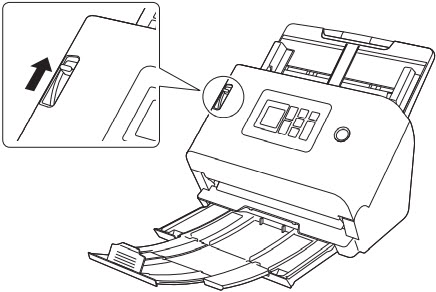

When scanning passports, make sure to set the Feed Selection Lever to Bypass Mode.
- Open the page of the passport that you want to scan. Insert the passport into the carrier sheet so that the thicker side is positioned as close as possible to the sealed end.
.jpg)
- Load the document with the sealed end of the carrier sheet as the leading edge and the page you want to scan facing down.
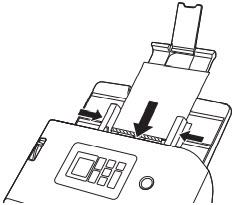
After placing the document, align the document guides with both edges of the document.

If the carrier sheet or passport is not loaded properly, you may get a document jam or not get a scan image as intended.

- Depending on the condition of the carrier sheet or passport, the image may not be scanned completely or the scanner’s image correction may not function properly. If this is the case, set [Page Size] to a larger paper size (A4, for example) on the scanner driver settings screen, and then scan again. For details, refer to the Help of the scanner driver.
- If the size of the passport differs greatly from the size of the carrier sheet, a document jam may occur or the scanner’s image correction may not function properly.
- When scanning passports, set [Dots per inch] to 300 dpi or less on the scanner driver settings screen. For details, refer to the Help of the scanner driver.
- The maximum thickness that can be scanned is 4 mm with the passport inserted inside the carrier sheet. If the thickness exceeds 4 mm, the scanner may break down due to problems such as paper jam.
- Depending on the thickness and condition of the passport or booklet you put in the carrier sheet, the image may become distorted.
- Carrier sheet is a consumable item. Replace it with a new one when necessary, if there is visible damage or smudging.