In case of cautions or errors concerning the maintenance cartridge, an error message will appear on the touch screen to inform you of the error. Take appropriate action as prompted by the message.
 If the displayed message indicates that the maintenance cartridge is nearly full, promptly obtain a new one. If the maintenance cartridge becomes full, an error message is displayed and the printer stops working until it is replaced with a new one.
If the displayed message indicates that the maintenance cartridge is nearly full, promptly obtain a new one. If the maintenance cartridge becomes full, an error message is displayed and the printer stops working until it is replaced with a new one.
Do not touch the terminal (A) or opening (B) of the maintenance cartridge.
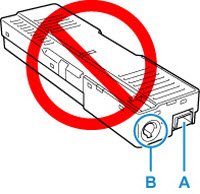
 When purchasing a new maintenance cartridge, order the Maintenance Cartridge MC-G01.
When purchasing a new maintenance cartridge, order the Maintenance Cartridge MC-G01.
-
Remove the new maintenance cartridge and the attached plastic bag from the package.
-
Remove the coin screw from the maintenance cover (C).
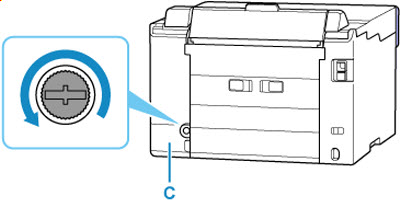
-
Put your finger on the hole of the maintenance cover and remove it.
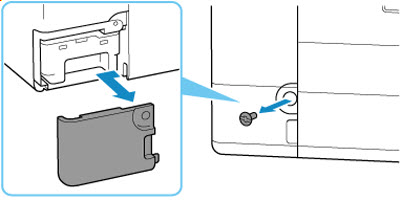
-
Pull out the maintenance cartridge from the printer. Hold the upper portion of the maintenance cartridge with your hands so that its bottom does not touch the floor or desk.
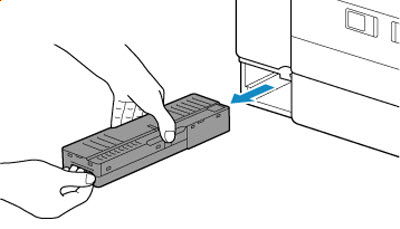
 Be careful not to drop or place the removed maintenance cartridge on a desk or something. Dirt on the bottom may adhere to it or the ink inside may be scattered.
Be careful not to drop or place the removed maintenance cartridge on a desk or something. Dirt on the bottom may adhere to it or the ink inside may be scattered.
 Do not turn the removed maintenance cartridge upside down to prevent leakage of ink.
Do not turn the removed maintenance cartridge upside down to prevent leakage of ink.
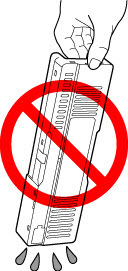
 Put the used one immediately into the plastic bag attached to the new maintenance cartridge and seal the bag by tying the opening tightly to prevent the ink from leaking.
Put the used one immediately into the plastic bag attached to the new maintenance cartridge and seal the bag by tying the opening tightly to prevent the ink from leaking.
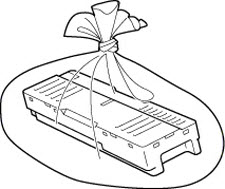
 Do not put your hands inside the printer, as ink may adhere to your hands.
Do not put your hands inside the printer, as ink may adhere to your hands.
-
Insert the new maintenance cartridge straight until it stops.
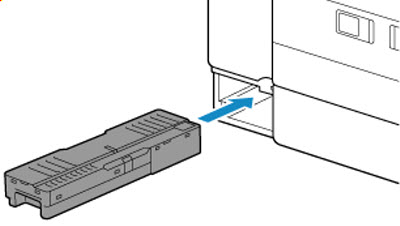
-
Align the tab on the back of the maintenance cover with the hole on the printer and close it.
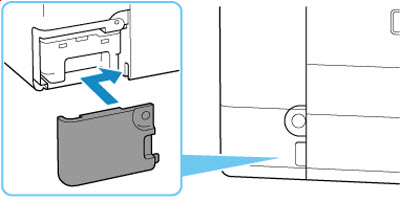
-
Insert the coin screw into the screw hole and turn it clockwise to secure.
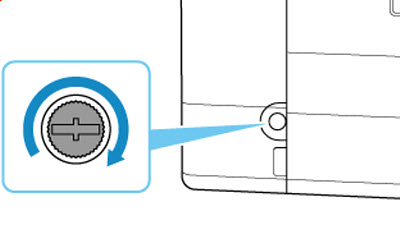
If your product issue was not resolved after following the steps above, or if you require additional help, please create or log in to your Canon Account to see your technical support options.
Or if you still need help, visit our Canon Community by clicking the button below to get answers:

____________________________________________________________________________________________