If a paper feed roller is dirty or paper powder is attached to it, paper may not be fed properly. In this case, perform Roller Cleaning. Cleaning will cause wear on rollers, so perform this only when necessary.
You will need three sheets of A4 or Letter-sized plain paper.
-
Make sure the printer is powered on.
-
Select  (Setup) on the HOME screen.
(Setup) on the HOME screen.
The setup menu screen will appear.
-
Select  Maintenance.
Maintenance.
The Maintenance screen will appear.
-
Select Roller Cleaning.
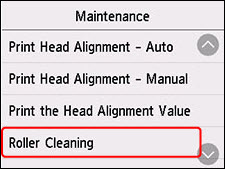
The confirmation screen will appear.
-
Select Yes.
-
Select the paper source to use for cleaning.
-
Follow the message to remove any paper from the paper source.
If you clean the paper feed roller of the cassette, remove any paper from the cassette, then push it back.
-
Tap OK.
The paper feed rollers will rotate as they are cleaned without paper.
-
Make sure that the paper feed roller has stopped rotating, then follow the message to load the three sheets of A4 or Letter-sized plain paper in the rear tray or the cassette.
-
Tap OK.
The printer starts cleaning. The cleaning will be complete when the paper is ejected.
-
When the completion message appears, tap OK.
If the problem is still not resolved with the operation described above, follow the operation below.
-
Turn off the power and then unplug the power cord.
-
While rotating the paper feed roller (A) located inside the rear tray more than two full turns, wipe it with a well wrung out damp cloth.
Do not touch the roller with your fingers. Paper feeding performance may be degraded.
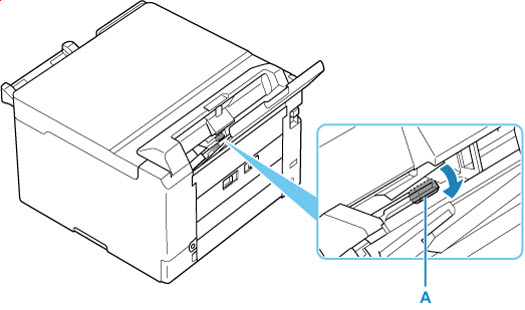
-
Turn on the power, then clean the paper feed rollers again.
If the problem is not resolved after cleaning, the printer will require servicing.
There are two options currently available to you.
- Warranty Service – If you are within the 1-year manufacturer’s warranty and have your proof of purchase you are entitled to service or replacement. If you have purchased a CarePak Canon extended warranty, you may be entitled to additional options. Please create or log into your Canon Account to obtain service.
- Out of Warranty – If you are outside of your warranty period, you may qualify for purchasing a replacement through the Canon Upgrade Program. Please contact our Sales group to inquire about your upgrade options at 866-443-8002.
To verify your support options please create or log into your
Canon Account.