If the paper jams when you try to print on a small paper size such as 4"x6" 10x15cm size, follow the steps below.
-
Press the printer's Stop button.
-
Load one sheet of A4 or Letter plain paper in portrait orientation in the rear tray.
Align the paper guides of the rear tray with both edges of the paper.
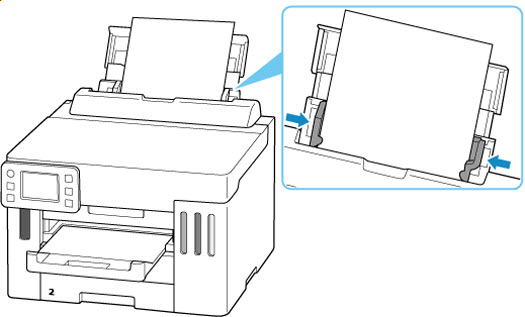
-
Turn the printer off, then back on.
When the loaded paper is fed, the jammed paper will be pushed out.
 If the jammed paper is not ejected, try cleaning the paper feed rollers before step 5. The jammed paper may be ejected along with the paper used for cleaning the paper feed rollers.
If the jammed paper is not ejected, try cleaning the paper feed rollers before step 5. The jammed paper may be ejected along with the paper used for cleaning the paper feed rollers.
-
Load plain paper or photo paper in the rear tray.
You can also load envelopes, medicine envelopes, or delivery slips in the rear tray.
 Do not load paper in landscape orientation. It may cause a paper jam.
Do not load paper in landscape orientation. It may cause a paper jam.
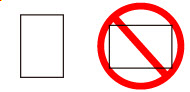
 You cannot print on paper smaller than the minimum size.
You cannot print on paper smaller than the minimum size.
 Make sure you are using suitable paper and loading it correctly.
Make sure you are using suitable paper and loading it correctly.
-
Redo printing.
All jobs in the print queue are canceled. Redo the printing.
If the measures above do not solve the problem, the printer requires servicing.
There are two options currently available to you.
- Warranty Service – If you are within the 1-year manufacturer’s warranty and have your proof of purchase you are entitled to service or replacement. If you have purchased a CarePak Canon extended warranty, you may be entitled to additional options. Please create or log into your Canon Account to obtain service.
- Out of Warranty – If you are outside of your warranty period, you may qualify for purchasing a replacement through the Canon Upgrade Program. Please contact our Sales group to inquire about your upgrade options at 866-443-8002.
To verify your support options please create or log into your
Canon Account.
 Do not tilt the printer when moving it since the ink may leak out.
Do not tilt the printer when moving it since the ink may leak out.
 Learn how to prepare the printer for transport if servicing is required.
Learn how to prepare the printer for transport if servicing is required.