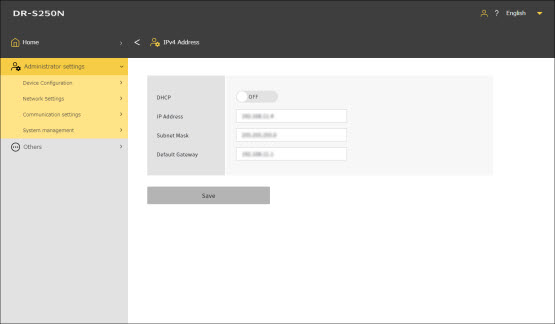- On the display panel of the scanner, go to:
Settings Menu > Network Settings > IP Address Settings > IPv4

If you disable DHCP, then you need to set each item listed below:
- IP Address
Set the IP address of the scanner. The value must be four decimal numbers separated by dots and expressed in the [xxx.xxx.xxx.xxx] format.

If the entered IP address is “0.0.0.0”, “255.255.255.255”, “127.xxx.xxx.xxx”, or “169.254.xxx.xxx”, a warning screen is displayed and the entry is rejected.
- Subnet Mask
Set the subnet mask of the scanner. The value must be four decimal numbers separated by dots and expressed in the [xxx.xxx.xxx.xxx] format. When set to [0.0.0.0], a subnet mask appropriate for the IP address is automatically used.

If the entered subnet mask is not a contiguous left-justified value, a warning screen is displayed and the entry is rejected.
- Default Gateway
Set the IP address of the scanner gateway. The value must be four decimal numbers separated by dots and expressed in the [xxx.xxx.xxx.xxx] format. Also, the gateway needs to be running in the same subnetwork as the scanner. If [0.0.0.0] is set, this setting is disabled.

If the entered default gateway is “0.0.0.0”, “255.255.255.255”, “127.xxx.xxx.xxx”, “169.254.xxx.xxx”, a warning screen is displayed and the entry is rejected.
- On the web interface, go to:
Administrator settings > Network Settings > IPv4 Address