This setting allows you to use automatic duplex printing as a default to save paper and to turn on / off the printer automatically to save electricity.
 The administrator password may be required to change the settings.
The administrator password may be required to change the settings.
Follow the procedure below to use the power saving function.
-
Make sure the printer is powered on.
-
Select  (Setup) on the HOME screen.
(Setup) on the HOME screen.
-
Select  ECO.
ECO.
-
Select Power control.
-
Select Use auto power control.
-
Specify settings as necessary.
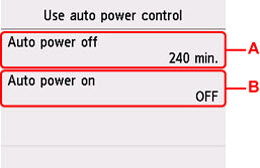
-
Specify the length of time to turn the printer off automatically when no operation is made or no printing data is sent to the printer.
-
Selecting ON enables the printer to turn on automatically when a scanning command from a computer or printing data is sent to the printer.
 Selecting Use scheduling allows you to set time and day to turn on / off the power automatically.
Selecting Use scheduling allows you to set time and day to turn on / off the power automatically.
 Selecting Do not use power control disables all settings of the power control and scheduling.
Selecting Do not use power control disables all settings of the power control and scheduling.
If your product issue was not resolved after following the steps above, or if you require additional help, please create or log in to your Canon Account to see your technical support options.
Or if you still need help, visit our Canon Community by clicking the button below to get answers:

____________________________________________________________________________________________