To enable or disable IPv6 on the PIXMA TR7820 / TS7720, follow these steps.
-
With the printer powered on and showing the HOME screen, tap the Network icon.
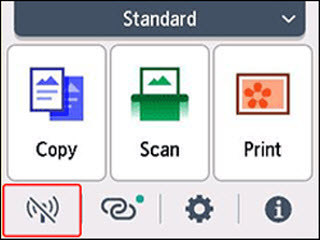
-
Tap Wi-Fi.
-
Tap Advanced.
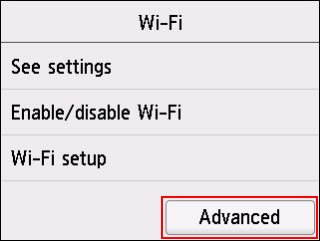
-
Tap TCIP/IP settings.
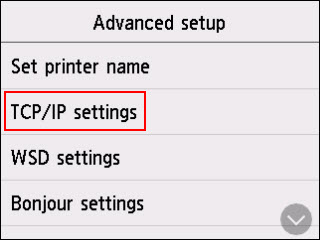
-
Tap IPv6.

-
Tap Yes.
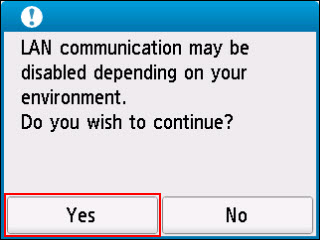
-
Tap Enable/disable IPv6.
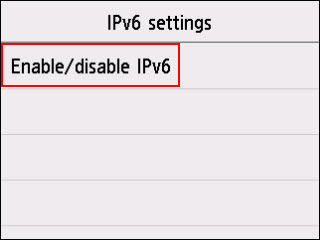
-
Tap Enable or Disable. IPv6 is enabled by default.
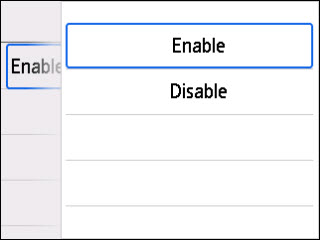
-
After enabling or disabling IPv6, press the HOME  button to return to the HOME screen.
button to return to the HOME screen.
If your product issue was not resolved after following the steps above, or if you require additional help, please create or log in to your Canon Account to see your technical support options.
Or if you still need help, visit our Canon Community by clicking the button below to get answers:

____________________________________________________________________________________________