When printing a created document so that it fills the entire paper width, select a paper size from the Oversize list (sizes resulting from adding margins necessary for printer operation to the document sizes) so that all areas of the document are printed at their actual size.
A printout that has the same area as the document can be obtained by trimming the outer margins after printing.
The procedure for printing with oversize is as follows:
-
Open the printer driver setup window.
-
From the Page Size list on the Page Setup tab, select the same size as that of the document that was created with the application software.
-
Click Size Options....
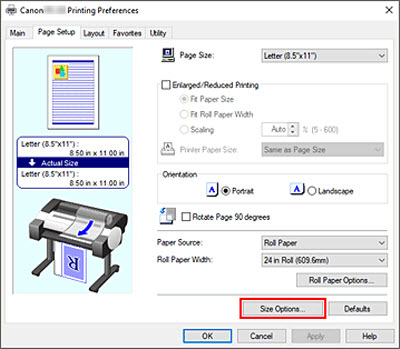
The Paper Size Options dialog box opens.
-
Select the Oversize check box, and click OK.
The current settings are displayed in the settings preview on the left side of the Page Setup tab.
-
For Paper Source, select the setting that matches your purpose.
-
If you selected a roll paper for Paper Source, set Roll Paper Width to the width of the roll paper loaded in the printer.
-
Set the other items as necessary.
-
Click OK.
When you print, the document is printed using oversize.
 When printing to oversized paper sizes, use paper that has the following necessary margins added to the document size.
When printing to oversized paper sizes, use paper that has the following necessary margins added to the document size.
 An oversized paper size cannot be used for the largest paper size that can be loaded in the printer.
An oversized paper size cannot be used for the largest paper size that can be loaded in the printer.
 To set an oversized paper size for a non-standard paper size, register the paper size in the Paper Size Options dialog box. An oversized paper size cannot be set for paper sizes that were set in the Custom Size Settings dialog box.
To set an oversized paper size for a non-standard paper size, register the paper size in the Paper Size Options dialog box. An oversized paper size cannot be set for paper sizes that were set in the Custom Size Settings dialog box.
If your product issue was not resolved after following the steps above, or if you require additional help, please create or log in to your Canon Account to see your technical support options.
Or if you still need help, visit our Canon Community by clicking the button below to get answers:

____________________________________________________________________________________________