If roll paper is not properly feeding into the imagePROGRAF TC-20 / TC-20M (knocking / banging sounds / Support Code 1300 appears on the screen), try adjusting the Roll paper tension settings.
-
With the printer powered on and displaying the HOME screen, tap the Setup  icon.
icon.
-
Select Printer settings.
-
Select Paper-related settings.
-
Select Advanced paper settings.
-
Select the media type.
-
Select either Roll paper tension (printing) or Roll paper tension (feeding).
-
Select High, Standard, or Low.
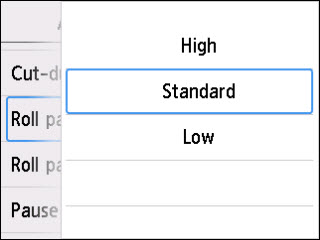
-
Press the HOME  button.
button.
-
Try to load the roll paper again.
 Make sure that the roll is tight. Also, make sure that the edges of the roll are even:
Make sure that the roll is tight. Also, make sure that the edges of the roll are even:
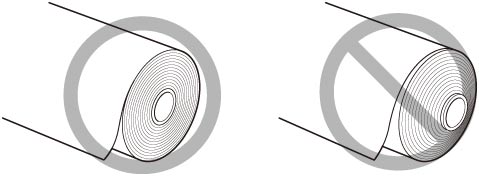
If your product issue was not resolved after following the steps above, or if you require additional help, please create or log in to your Canon Account to see your technical support options.
Or if you still need help, visit our Canon Community by clicking the button below to get answers:

____________________________________________________________________________________________