 The ink level detector is mounted on the printer to detect the remaining ink level. The printer considers as ink is full when a new ink cartridge is installed, and then starts to detect a remaining ink level. If you install a used ink cartridge, the indicated ink level of it may not be correct. In such case, refer to the ink level information only as a guide.
The ink level detector is mounted on the printer to detect the remaining ink level. The printer considers as ink is full when a new ink cartridge is installed, and then starts to detect a remaining ink level. If you install a used ink cartridge, the indicated ink level of it may not be correct. In such case, refer to the ink level information only as a guide.
In the copy standby mode, you can check the ink status with the Color Ink lamp and Black Ink lamp.
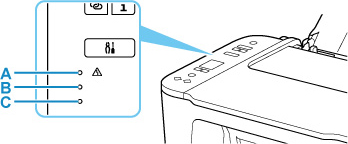
-
Alarm lamp
-
Black Ink lamp
-
Color Ink lamp
Color Ink lamp or Black Ink lamp lights
The ink is running low. Prepare a new ink cartridge. The resulting print quality may not be satisfactory, if printing is continued under this condition.
Color Ink lamp or Black Ink lamp flashes, while Alarm lamp flashes
An error has occurred.
* For some types of errors, the Alarm lamp may not flash.
 You can also check the ink status on a Windows PC or a Mac.
You can also check the ink status on a Windows PC or a Mac.
If your product issue was not resolved after following the steps above, or if you require additional help, please create or log in to your Canon Account to see your technical support options.
Or if you still need help, visit our Canon Community by clicking the button below to get answers:

____________________________________________________________________________________________