You can check the remaining ink level and the ink cartridge types for your model.
-
Open the printer driver setup window.
-
On the Maintenance tab, click View Printer Status.
-
Display Estimated ink levels
The ink status is displayed as an illustration.
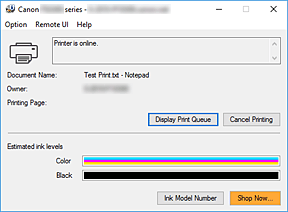
 The information displayed on the Canon IJ Status Monitor may differ depending on the country or region where you are using your printer.
The information displayed on the Canon IJ Status Monitor may differ depending on the country or region where you are using your printer.
 When you receive a notice about the remaining ink level, a mark appears on the left of the ink icon.
When you receive a notice about the remaining ink level, a mark appears on the left of the ink icon.
For example: 
The ink is running low. Prepare a new ink cartridge.
If your product issue was not resolved after following the steps above, or if you require additional help, please create or log in to your Canon Account to see your technical support options.
Or if you still need help, visit our Canon Community by clicking the button below to get answers:

____________________________________________________________________________________________