Load the original on the platen to copy on the A4, Letter, B5, or A5 sized plain paper.
-
Make sure that the printer is powered on.
-
Load A4, Letter, B5, or A5 sized plain paper.
Select A4, LTR, B5, or A5 size for the paper size setting on the LCD.
-
Load the original on the platen (scanner) glass.
-
Press the Black button or the Color button.
The segment display on the LCD flashes.
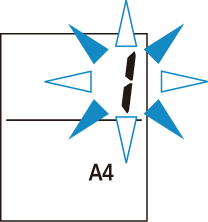
When the segment display changes from flashing to lit, the printer starts copying.
Remove the original on the platen after copying is complete.
-
To make multiple copies
Press the Color button or the Black button repeatedly according to the number of copies you want during the segment display flashes.
Press the same button (Color button or Black button) as the one which you previously pressed.
-
To cancel copying
Press the Stop button.
 Don't open the document cover or remove the original from the platen until scanning is completed. While the printer is scanning the original, the ON lamp keeps flashing.
Don't open the document cover or remove the original from the platen until scanning is completed. While the printer is scanning the original, the ON lamp keeps flashing.
 If the paper size setting on the LCD is other than A4, LTR, B5, or A5, the printer performs photo copying.
If the paper size setting on the LCD is other than A4, LTR, B5, or A5, the printer performs photo copying.
 The original is copied at the same magnification on plain paper. The original is copied on plain paper with borders.
The original is copied at the same magnification on plain paper. The original is copied on plain paper with borders.
Print Quality
For the print quality of copying, you can select either "Standard" mode or "Draft" mode (speed priority).
-
"Standard" mode
-
The quality is given priority over print speed.
Press the Color or Black button for less than 2 seconds in step 4.
-
"Draft" mode
-
The print speed is given priority over quality.
Press and hold down the Color or Black button for 2 or more seconds in step 4.
If your product issue was not resolved after following the steps above, or if you require additional help, please create or log in to your Canon Account to see your technical support options.
Or if you still need help, visit our Canon Community by clicking the button below to get answers:

____________________________________________________________________________________________