To maintain print quality, the printer leaves a margin around the edges of paper. The printable area is inside this margin.
 (recommended print area): Print within this area, when possible.
(recommended print area): Print within this area, when possible.
 (printable area): You can also print in this area. However, feeding precision or print quality may be affected.
(printable area): You can also print in this area. However, feeding precision or print quality may be affected.
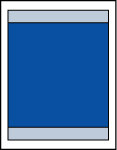
 By selecting the Borderless Printing option, you can make prints with no margins.
By selecting the Borderless Printing option, you can make prints with no margins.
 When performing Borderless Printing, slight cropping may occur at the edges since the printed image is enlarged to fill the whole page.
When performing Borderless Printing, slight cropping may occur at the edges since the printed image is enlarged to fill the whole page.
 For Borderless Printing, use the following paper:
For Borderless Printing, use the following paper:
-
Glossy Photo Paper "Everyday Use" <GP-501/GP-508>
-
Photo Paper Glossy <GP-701>
-
Photo Paper Plus Glossy II <PP-201/PP-208/PP-301>
-
Photo Stickers (16 stickers per sheet) <PS-108>
-
Restickable Photo Paper <RP-101>
-
Removable Photo Stickers <PS-308R>
-
Magnetic Photo Paper <MG-101/PS-508>
Performing Borderless Printing on any other type of paper may substantially reduce printing quality and/or result in printouts with altered color hues.
 Borderless Printing isn't available for A4, letter, legal, A5, or B5 sized paper.
Borderless Printing isn't available for A4, letter, legal, A5, or B5 sized paper.
 Depending on the type of paper, Borderless Printing may reduce the print quality at the top and bottom edges of the paper or cause these parts to become smudged.
Depending on the type of paper, Borderless Printing may reduce the print quality at the top and bottom edges of the paper or cause these parts to become smudged.
Standard Sizes
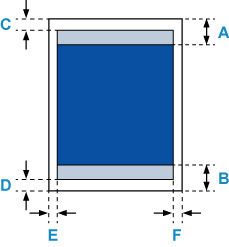
 Recommended print area
Recommended print area
-
1.66 in. (42.1 mm)
-
1.22 in. (30.9 mm)
 Printable area
Printable area
Letter, Legal
-
0.12 in. (3.0 mm)
-
0.20 in. (5.0 mm)
-
0.25 in. (6.4 mm)
-
0.25 in. (6.3 mm)
Square 5" x 5" 13 x 13 cm
-
0.24 in. (6.0 mm)
-
0.24 in. (6.0 mm)
-
0.24 in. (6.0 mm)
-
0.24 in. (6.0 mm)
Other than Letter, Legal, or Square 5" x 5" 13 x 13 cm
-
0.12 in. (3.0 mm)
-
0.20 in. (5.0 mm)
-
0.13 in. (3.4 mm)
-
0.13 in. (3.4 mm)
If your product issue was not resolved after following the steps above, or if you require additional help, please create or log in to your Canon Account to see your technical support options.
Or if you still need help, visit our Canon Community by clicking the button below to get answers:

____________________________________________________________________________________________