If you are experiencing uneven colors or shifted lines when printing, enabling Unidirectional Printing may resolve the problem. Follow the steps below to enable this setting.
 Print speed will be decreased with this setting enabled.
Print speed will be decreased with this setting enabled.
Windows
-
Open the printer driver setup window.
-
In the Main tab, select Specify....
-
Place a check in the box for Unidirectional Printing.
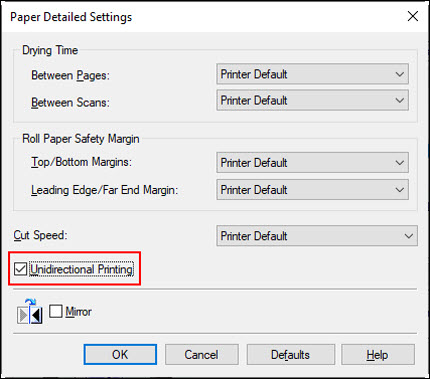
-
Select OK.
-
Select Apply, then select OK.
-
Proceed with printing.
macOS®
-
Open the Print dialog (typically, this is done by selecting Print... from the File menu).
-
Select Advanced Paper Settings from the pop-up menu.
-
Place a check in the box for Unidirectional Printing.
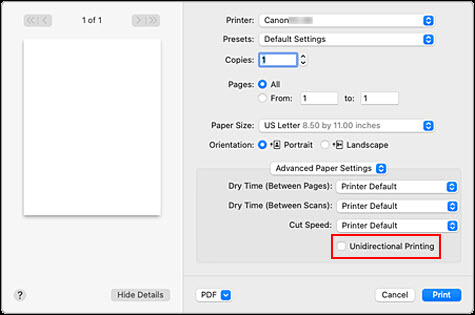
-
Change any other settings as needed.
-
Select Print to begin printing.
If your product issue was not resolved after following the steps above, or if you require additional help, please create or log in to your Canon Account to see your technical support options.
Or if you still need help, visit our Canon Community by clicking the button below to get answers:

____________________________________________________________________________________________