If you have a memory card inserted into your PIXMA TS5020 and you want to save scanned photos and documents to it, follow the steps below.
 The printer must be connected to a Windows PC with a USB cable in order to write data to the memory card in the printer.
The printer must be connected to a Windows PC with a USB cable in order to write data to the memory card in the printer.
-
If you have a memory card inserted in the printer, remove it. If there's no memory card inserted, skip to step 2.
-
From the HOME screen, select the Setup  icon and press the OK button.
icon and press the OK button.
-
Settings  will be selected. Press the OK button.
will be selected. Press the OK button.
-
Device settings  will be selected. Press the OK button.
will be selected. Press the OK button.
-
Select Device user settings and press the OK button.
-
Select Read/write attribute and press the OK button.
-
Insert a memory card.
-
Start IJ Scan Utility on a Windows PC.
-
Click Settings.
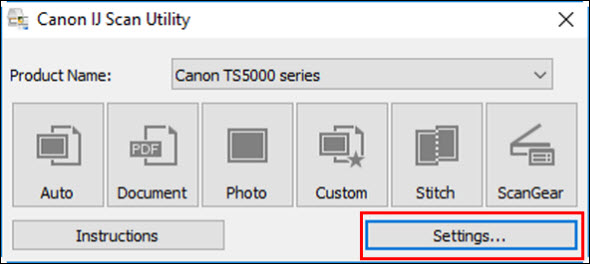
-
Select Document Scan or Photo Scan on the left side of the Settings window. In this example, Photo Scan is used.
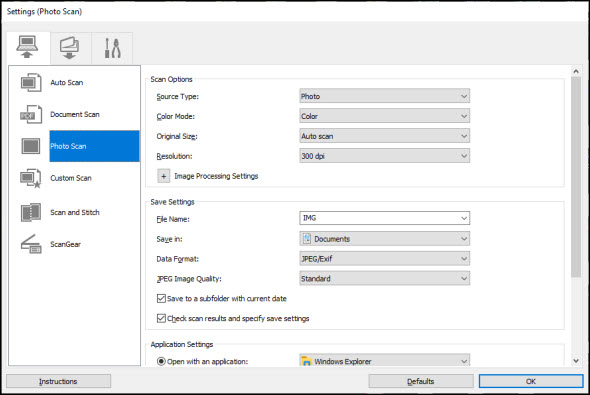
-
Click the Save in dropdown menu, then click Add....
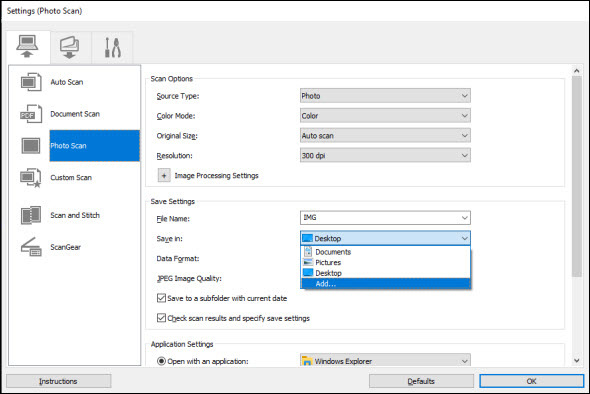
-
Click Add.
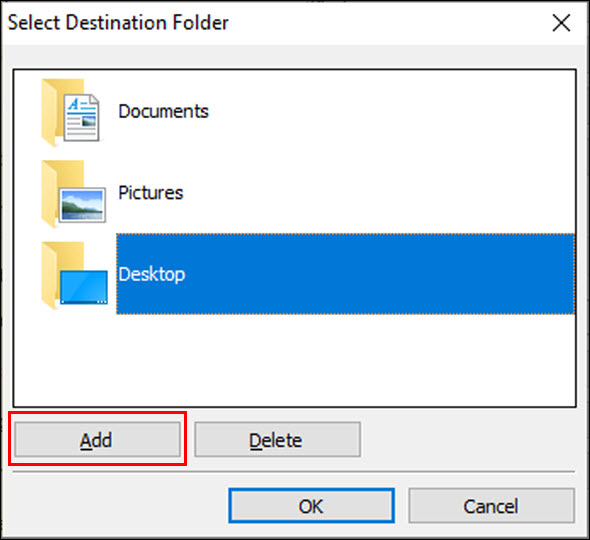
-
Browse to the memory card in the Browse For Folder window. Select the memory card and click OK.
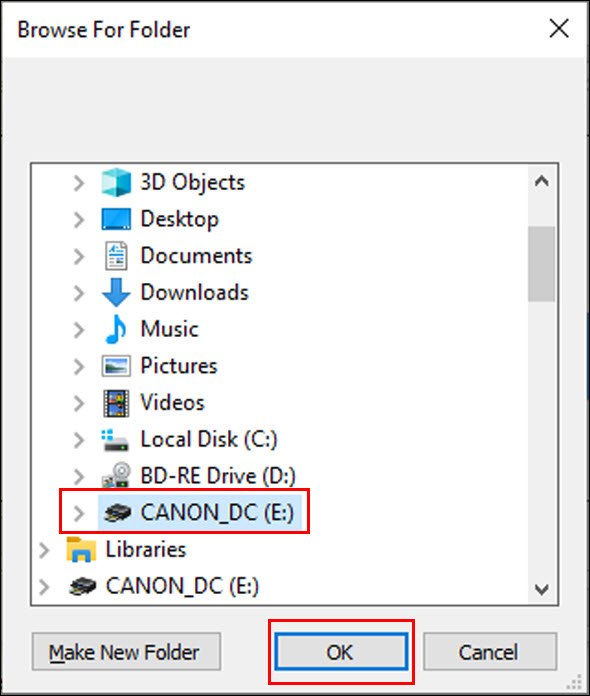
-
The memory card will now appear in the list of save locations. Make sure it is selected and then click OK.
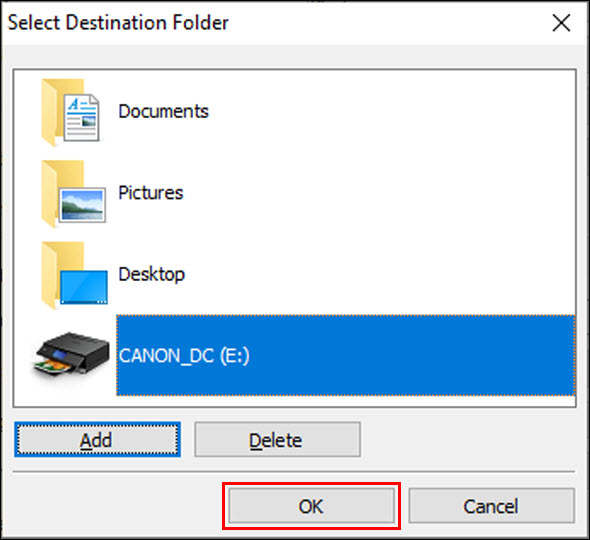
-
Back in the Settings (Photo Scan) window, set any other options as desired, then click OK.
-
Click Photo.
The photo will be saved to the memory card with the specified save settings applied.
 When Read/write attribute in Device user settings under Device settings is set to Writable from USB PC using the operation panel of the printer, you cannot print photos on a memory card using the operation panel of the printer. After using the card slot as the memory card drive of the computer, remove the memory card and be sure to set Read/write attribute to Not writable from PC. When you turn off the printer, Writable from USB PC will be canceled and the setting is returned to Not writable from PC when you turn on the printer again.
When Read/write attribute in Device user settings under Device settings is set to Writable from USB PC using the operation panel of the printer, you cannot print photos on a memory card using the operation panel of the printer. After using the card slot as the memory card drive of the computer, remove the memory card and be sure to set Read/write attribute to Not writable from PC. When you turn off the printer, Writable from USB PC will be canceled and the setting is returned to Not writable from PC when you turn on the printer again.