SmartWorks MFP v6.01 (System Image GSC7152W_system_1.2.6) - current as of 5/24/2021
Changes:
- Added HTTP scan file sharing support (requires authentication).
- SmartWorks MFP v6 has the Default Scan folder set to D:\Scan on the system controller and it is now possible to access the scan files across the network using HTTP with a username and password.
Update Process
Download the new image file and unzip it onto a USB stick.
E.g. The USB stick should contain "GSC7152W_system_1.2.4.cif"
- On the system controller, go to Settings -> System Administration (Administrator only) -> System Update and Recovery.
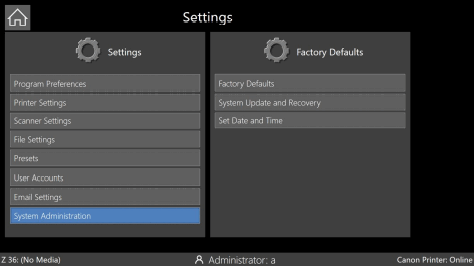
- Insert the USB stick containing the new image file into the system controller.
- Select System Update.
- Select the image on the USB stick you want to install.
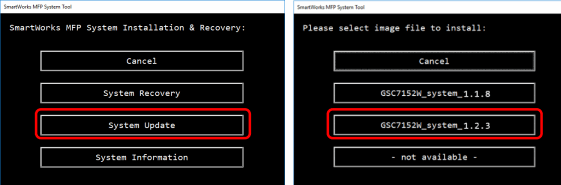
- Select OK.
- Select whether to keep previous User Settings (User Presets, User Accounts and User Logs). If updating during installation, select Factory Defaults.
WARNING: Using Factory Default Settings will remove all User Settings (i.e. User Presets, User Accounts and User Logs). All scan data on the C: drive will be deleted and all scan data on the D: drive will be retained.
- Wait for system to load the image. (The process takes less than 10 minutes).
WARNING: Do NOT power off the system!
- When complete, remove the USB stick.
- Select Normal System Operation to restart the system back to SmartWorks MFP.
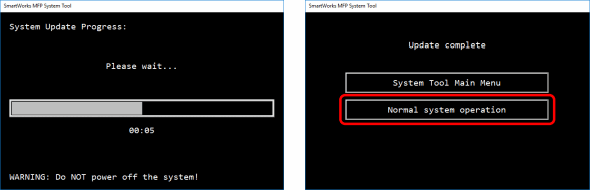
The System Controller will run the start-up wizard when using the new image for the first time:
- Select the Language and the time zone.
- Set the correct Time and Date.
- Select Printer Setup.
- Select the printer and connection port type.